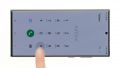Your Galaxy S22 no longer charges? It is no longer recognized by your computer?
In this detailed photo tutorial, we will show you step by step how to replace the USB board on your own.
We wish you good luck with your repair!
Required tools
-
Flat Picks
Flat Picks
You need a very flat tool such as a flat pick to pry out parts that are glued in place.
from €11.95 on Amazon -
Heat gun
Heat gun
You can use a heat gun to heat parts that are glued on so they’re easier to remove. In most cases, you can also use a hairdryer.
from €15.99 on Amazon -
For storing screws
For storing screws
We recommend storing your screws so you don’t mix up the various screws and small parts.
from €10.99 on Amazon -
Pick Set
Pick Set
You need a flat but stable tool such as a pick to pry out parts that are glued in place.
from €14.99 on Amazon -
Plastic prying tool
Plastic prying tool
You need a flat plastic prying tool to disconnect the various plugs and connectors.
from €14.99 on Amazon -
Phillips PH00 screwdriver
Phillips PH00 screwdriver
You need the right screwdriver for removing PH00 screws.
from €10.84 on Amazon
Required replacement part
- Samsung Galaxy S22 Ultra USB Board
Getting started with the repair of your Galaxy S22 Ultra
If you get stuck or have questions, you can post a comment. We’d be happy to help.
-
Switching off your Samsung Galaxy S22 Ultra
-
Removing the SIM tray
-
Heating up the back cover
-
Lifting up the back cover
-
Detaching the back cover
-
Disconnecting NFC antenna and charging coil
-
Detaching the charging coil
-
Disconnecting the battery
-
Removing the speaker
-
Separating the connecting cables
-
Removing the USB board
-
Inserting the new USB board
-
Attaching the connecting cables
-
Installing the speaker
-
Connecting the battery
-
Installing the charging coil
-
Connecting NFC antenna and charging coil
-
Testing the new USB board
-
Attaching a new adhesive frame (optional)
-
Attaching the back cover
-
Inserting the SIM tray
The right tools for your repair
Similar guides
You might also be interested in these guides.
You might be interested in