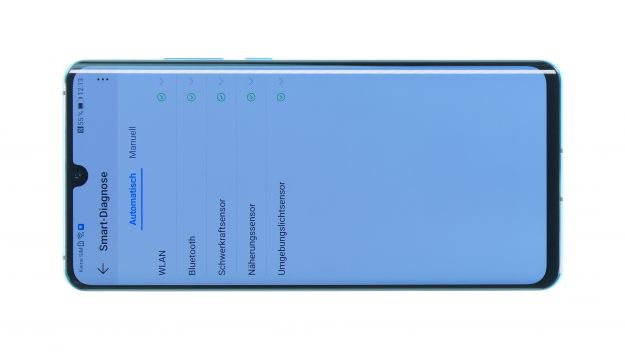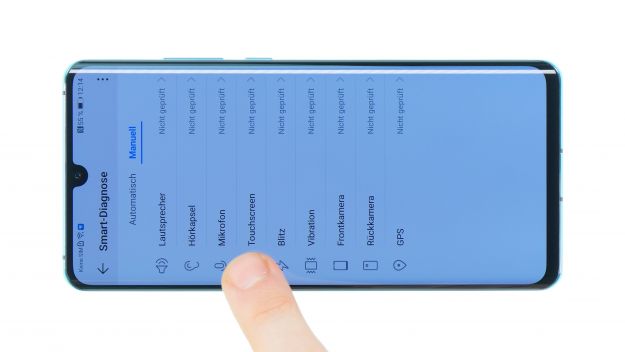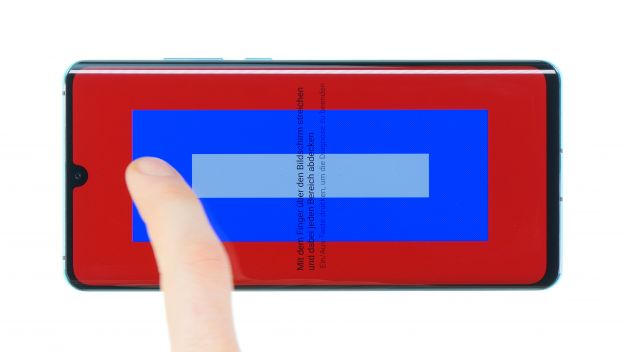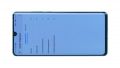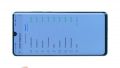The battery life is low, your HUAWEI P30 Pro keeps crashing or won’t charge.
Your HUAWEI P30 Pro is just not the same anymore. It constantly crashes just because you have Google Maps open and YouTube and Facebook are still running in the background. Your device can't be charged to 100% either. And several times a day you have to connect the HUAWEI to the power source.
Almost everyone is familiar with this described situation. But you do not have to be satisfied with it! Replace the weak battery with a new one and experience your smartphone again like in the beginning. For the repair you neither have to turn to expensive repair shops nor go to a service center with long waiting times. With the help of our detailed instructions, you can easily change the battery yourself.
All you need are the right tools, a high-quality spare part, a quiet place for your repair and sufficient illumination. Now you can start and replace your old battery with a new one. In our instructions we give you tips on how much time you should plan and how complex the repair will be. Detailed photos and short video clips guide you through the replacement process. Are you stuck at one step? Or do you have suggestions for improvement? We look forward to your feedback in the comments below!
Required tools
-
Flat Picks
Flat Picks
You need a very flat tool such as a flat pick to pry out parts that are glued in place.
from €11.95 on Amazon -
Heat gun
Heat gun
You can use a heat gun to heat parts that are glued on so they’re easier to remove. In most cases, you can also use a hairdryer.
from €15.99 on Amazon -
iFlex Opening Tool
iFlex Opening Tool
Opening your smartphone can be a very delicate operation, especially if the glue is very persistent. The blade of the flexible but sturdy iFlex measures just 0.15 mm, so it fits in even the smallest gaps, such as between the screen and the frame. The practical iFlex is made of stainless steel and sits comfortably in the hand. This makes it the perfect assistant for every smartphone repair.
from €10.95 on Amazon -
iPlastix Opening Tool
iPlastix Opening Tool
Do you want to open your smartphone or lever out large parts like the battery? Then the iPlastix with its large blade will help you. The practical assistant is made of flexible, especially sturdy plastic and lies comfortably in the hand. Thanks to its design, you can even get into smaller gaps, for example to lift the screen or to prevent it from sticking together again.
on Amazon -
Tweezers
Tweezers
We recommend using tweezers to remove screws and various small parts from your device.
on Amazon -
Plastic prying tool
Plastic prying tool
You need a flat plastic prying tool to disconnect the various plugs and connectors.
from €14.99 on Amazon -
Steel Laboratory Spatula
Steel Laboratory Spatula
You need a flat and sturdy prying tool to disconnect glued parts.
on Amazon -
Phillips PH00 screwdriver
Phillips PH00 screwdriver
You need the right screwdriver for removing PH00 screws.
from €10.84 on Amazon
Required replacement part
- HUAWEI P30 Pro Battery
Getting started with the repair of your Huawei P30 Pro
If you get stuck or have questions, you can post a comment. We’d be happy to help.
-
Switch off your Huawei P30 Pro
-
Removing the back cover
-
Removing the mainboard cover / NFC antenna
-
Disconnecting the battery
-
Removing the charging port flex cable
-
Removing the battery
-
Installing the new battery
-
Installing the charging port flex cable
-
Connecting the battery
-
Installing the mainboard cover / NFC antenna
-
Testing the Huawei P30 Pro
-
Installing the back cover
The right tools for your repair
Similar guides
You might also be interested in these guides.
You might be interested in