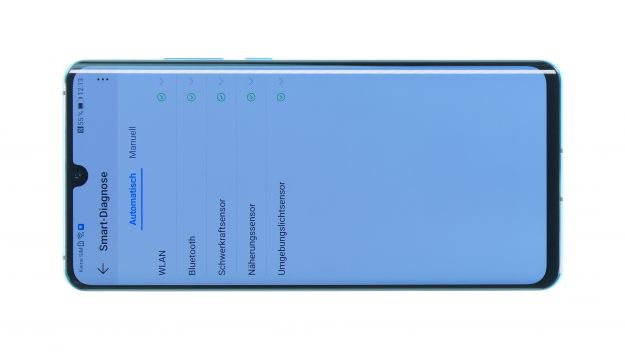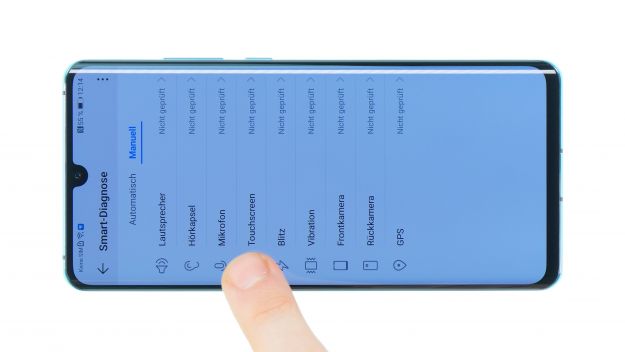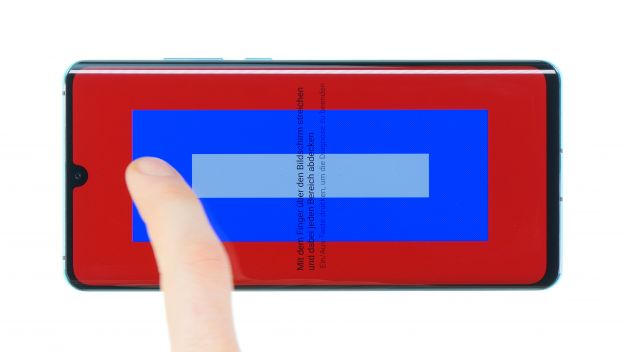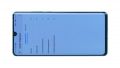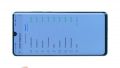The screen of your Huawei P30 Pro is broken or shattered.
You have pixel errors or a vertical line from the top to the bottom on your P30 Pro display? You've dropped the Huawei device on the floor and the screen is flickering or broken?
Although a Huawei doesn't make it easy, but with a little patience, good preparation and the right repair guide, you can replace a splintered display of a Huawei P30 Pro yourself.
The device has a glued back cover made of glass and is therefore a bit more difficult to open. But with enough hot air and the right tools like the iFlex, the iPlastix or an iSclack even the strongest glue won't stand up to you!
Required tools
-
Flat Picks
Flat Picks
You need a very flat tool such as a flat pick to pry out parts that are glued in place.
from €11.95 on Amazon -
Heat gun
Heat gun
You can use a heat gun to heat parts that are glued on so they’re easier to remove. In most cases, you can also use a hairdryer.
from €15.99 on Amazon -
iFlex Opening Tool
iFlex Opening Tool
Opening your smartphone can be a very delicate operation, especially if the glue is very persistent. The blade of the flexible but sturdy iFlex measures just 0.15 mm, so it fits in even the smallest gaps, such as between the screen and the frame. The practical iFlex is made of stainless steel and sits comfortably in the hand. This makes it the perfect assistant for every smartphone repair.
from €10.95 on Amazon -
iPlastix Opening Tool
iPlastix Opening Tool
Do you want to open your smartphone or lever out large parts like the battery? Then the iPlastix with its large blade will help you. The practical assistant is made of flexible, especially sturdy plastic and lies comfortably in the hand. Thanks to its design, you can even get into smaller gaps, for example to lift the screen or to prevent it from sticking together again.
on Amazon -
Tweezers
Tweezers
We recommend using tweezers to remove screws and various small parts from your device.
on Amazon -
Plastic prying tool
Plastic prying tool
You need a flat plastic prying tool to disconnect the various plugs and connectors.
from €14.99 on Amazon -
Steel Laboratory Spatula
Steel Laboratory Spatula
You need a flat and sturdy prying tool to disconnect glued parts.
on Amazon -
Phillips PH00 screwdriver
Phillips PH00 screwdriver
You need the right screwdriver for removing PH00 screws.
from €10.84 on Amazon
Required replacement part
- HUAWEI P30 Pro Screen
Getting started with the repair of your Huawei P30 Pro
If you get stuck or have questions, you can post a comment. We’d be happy to help.
-
Switch off your Huawei P30 Pro
-
Removing the back cover
-
Removing the mainboard cover / NFC antenna
-
Disconnecting the battery
-
Removing the charging port flex cable
-
Removing the battery
-
Removing the SIM reader board
-
Removing the speaker
-
Removing the mainboard
-
Removing the sensors
-
Removing the earpiece (optional)
-
Removing the vibration motor (optional)
-
Prepare the new display unit
-
Installing the vibration motor (optional)
-
Installing the earpiece (optional)
-
Installing the sensors
-
Installing the mainboard
-
Installing the speaker
-
Installing the SIM card reader board
-
Installing the battery
-
Installing the charging port flex cable
-
Connecting the battery
-
Installing the mainboard cover / NFC antenna
-
Testing the Huawei P30 Pro
-
Installing the back cover
The right tools for your repair
Similar guides
You might also be interested in these guides.
You might be interested in