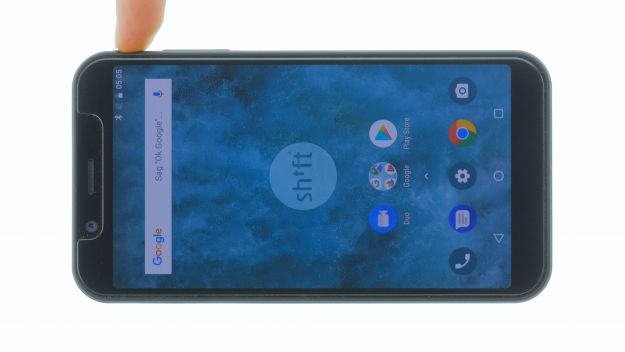Remove the main board after water damage.
In this repair guide we show you how to remove the main board of your SHIFT6m by yourself. Removing the main board is necessary, for example, if you want to clean the board after a water damage.
Required tools
-
Tweezers
Tweezers
We recommend using tweezers to remove screws and various small parts from your device.
on Amazon -
Plastic prying tool
Plastic prying tool
You need a flat plastic prying tool to disconnect the various plugs and connectors.
from €14.99 on Amazon - Wiha PicoFinish Torx Screwdriver T3
Getting started with the repair of your SHIFT6m
If you get stuck or have questions, you can post a comment. We’d be happy to help.
-
Switch off the device
-
Remove the back cover
-
Remove the battery
-
Remove the display
-
Remove the mainboard
-
Install the mainboard
-
Install the display
-
Insert the battery
-
Attach the back cover
-
Test the device
The right tools for your repair
Similar guides
You might also be interested in these guides.