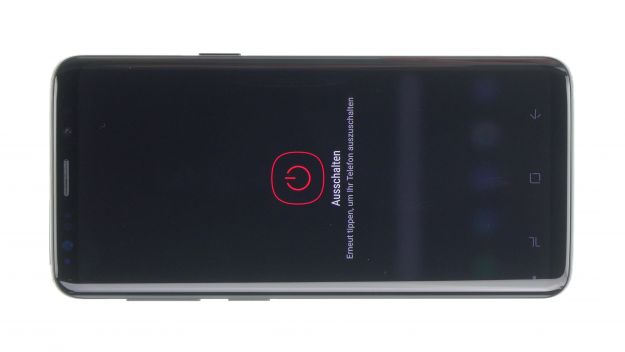The screen is broken or stays black.
In this guide, we show you how to replace the display unit of your Galaxy S9. You need to replace it if the glass is cracked, the touchscreen no longer responds to touch, or the display stays black or flickers.
For this repair, we install a new display unit.
Required tools
-
Flat Picks
Flat Picks
You need a very flat tool such as a flat pick to pry out parts that are glued in place.
from €11.95 on Amazon -
iFlex Opening Tool
iFlex Opening Tool
Opening your smartphone can be a very delicate operation, especially if the glue is very persistent. The blade of the flexible but sturdy iFlex measures just 0.15 mm, so it fits in even the smallest gaps, such as between the screen and the frame. The practical iFlex is made of stainless steel and sits comfortably in the hand. This makes it the perfect assistant for every smartphone repair.
from €10.95 on Amazon -
iPlastix Opening Tool
iPlastix Opening Tool
Do you want to open your smartphone or lever out large parts like the battery? Then the iPlastix with its large blade will help you. The practical assistant is made of flexible, especially sturdy plastic and lies comfortably in the hand. Thanks to its design, you can even get into smaller gaps, for example to lift the screen or to prevent it from sticking together again.
on Amazon -
Tweezers
Tweezers
We recommend using tweezers to remove screws and various small parts from your device.
on Amazon -
Plastic prying tool
Plastic prying tool
You need a flat plastic prying tool to disconnect the various plugs and connectors.
from €14.99 on Amazon -
Steel Laboratory Spatula
Steel Laboratory Spatula
You need a flat and sturdy prying tool to disconnect glued parts.
on Amazon -
Phillips PH00 screwdriver
Phillips PH00 screwdriver
You need the right screwdriver for removing PH00 screws.
from €10.84 on Amazon
Required replacement part
- Samsung Galaxy S9 Screen
Getting started with the repair of your Galaxy S9
If you get stuck or have questions, you can post a comment. We’d be happy to help.
-
Switching off your device
-
Remove back cover
-
Disconnect fingerprint sensor
-
Remove midframe
-
Disconnect battery
-
Remove the speaker unit
-
Remove front camera
-
Remove SIM tray
-
Unplug connectors
-
Remove logic board
-
Remove sensor cable
-
Remove earpiece
-
Remove vibration motor
-
Remove audio port
-
Remove USB board
-
Remove battery
-
Prepare new display
-
Insert battery
-
Insert USB board
-
Insert audio port
-
Insert the vibration motor
-
Insert sensor cable
-
Insert earpiece
-
Insert mainboard
-
Insert SIM tray
-
Attach connectors
-
Insert front camera
-
Install speaker unit
-
Connect battery
-
Insert midframe
-
Connect fingerprint sensor
-
Test the display
-
Attach back cover
The right tools for your repair
Similar guides
You might also be interested in these guides.
You might be interested in