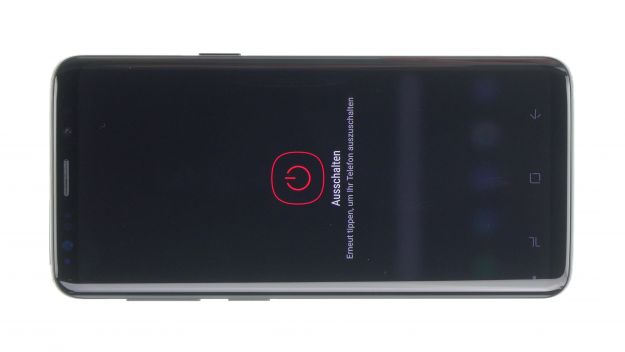The battery life is low. Your Galaxy S9 keeps crashing or won’t charge.
Replace the battery of your Samsung Galaxy S9 independently. These detailed instructions show you step by step how to master the repair and what you have to pay attention to. In addition to detailed macro shots, we have created short videos for each step. Click on the small play button in the top right corner of the picture to play a video.
When does it make sense to change the battery? If your Galaxy S9 crashes under heavy load, cannot be switched on or charged anymore or the battery life is very short, a battery change is the solution. You can buy a replacement battery, original from the manufacturer, directly from our shop. Even if you are still missing the necessary tools for the repair, you will find them with us. In order to check this in advance and to be well prepared, you will find an overview of all required spare parts and tools in this manual.
Carry out the repair in a quiet and well lit place. Changing the battery takes about 60 minutes, because the backcover is heavily glued. Plan enough buffers so that you don't run out of time while working. With these little tricks in mind everything should go well and you can soon enjoy your Galaxy S9 to the fullest again.
Required tools
-
Flat Picks
Flat Picks
You need a very flat tool such as a flat pick to pry out parts that are glued in place.
from €11.95 on Amazon -
Heat gun
Heat gun
You can use a heat gun to heat parts that are glued on so they’re easier to remove. In most cases, you can also use a hairdryer.
from €15.99 on Amazon -
iFlex Opening Tool
iFlex Opening Tool
Opening your smartphone can be a very delicate operation, especially if the glue is very persistent. The blade of the flexible but sturdy iFlex measures just 0.15 mm, so it fits in even the smallest gaps, such as between the screen and the frame. The practical iFlex is made of stainless steel and sits comfortably in the hand. This makes it the perfect assistant for every smartphone repair.
from €10.95 on Amazon -
iPlastix Opening Tool
iPlastix Opening Tool
Do you want to open your smartphone or lever out large parts like the battery? Then the iPlastix with its large blade will help you. The practical assistant is made of flexible, especially sturdy plastic and lies comfortably in the hand. Thanks to its design, you can even get into smaller gaps, for example to lift the screen or to prevent it from sticking together again.
on Amazon -
For storing screws
For storing screws
We recommend storing your screws so you don’t mix up the various screws and small parts.
from €10.99 on Amazon -
Tweezers
Tweezers
We recommend using tweezers to remove screws and various small parts from your device.
on Amazon -
Plastic prying tool
Plastic prying tool
You need a flat plastic prying tool to disconnect the various plugs and connectors.
from €14.99 on Amazon -
Phillips PH00 screwdriver
Phillips PH00 screwdriver
You need the right screwdriver for removing PH00 screws.
from €10.84 on Amazon
Required replacement part
- Samsung Galaxy S9 Battery
Getting started with the repair of your Galaxy S9
If you get stuck or have questions, you can post a comment. We’d be happy to help.
-
Switching off your device
-
Remove back cover
-
Disconnect fingerprint sensor
-
Remove midframe
-
Disconnect battery
-
Remove the speaker unit
-
Remove battery
-
Prepare the battery
-
Insert battery
-
Install speaker unit
-
Connect battery
-
Insert midframe
-
Connect fingerprint sensor
-
Attach back cover
The right tools for your repair
Similar guides
You might also be interested in these guides.
You might be interested in