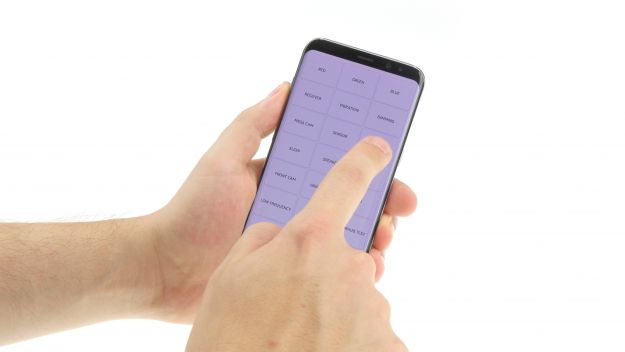The screen is broken or remains black.
In this guide, we show you how to replace your Galaxy S8+ entire display. You need to replace it if the glass is cracked, the touchscreen no longer responds to touch, or the display stays black or flickers.
Required tools
-
Flat Picks
Flat Picks
You need a very flat tool such as a flat pick to pry out parts that are glued in place.
from €11.95 on Amazon -
Heat gun
Heat gun
You can use a heat gun to heat parts that are glued on so they’re easier to remove. In most cases, you can also use a hairdryer.
from €15.99 on Amazon -
For storing screws
For storing screws
We recommend storing your screws so you don’t mix up the various screws and small parts.
from €10.99 on Amazon -
Tweezers
Tweezers
We recommend using tweezers to remove screws and various small parts from your device.
on Amazon -
Phillips PH00 screwdriver
Phillips PH00 screwdriver
You need the right screwdriver for removing PH00 screws.
from €10.84 on Amazon
Required replacement part
- Samsung Galaxy S8+ Screen
Getting started with the repair of your Galaxy S8+
If you get stuck or have questions, you can post a comment. We’d be happy to help.
-
Switching off your device
-
Removing the back cover
-
Disconnecting the fingerprint sensor
-
Removing the NFC antenna
-
Disconnecting the battery contact
-
Removing the speaker
-
Removing the SIM and microSD card tray
-
Disconnecting all the contacts from the motherboard
-
Removing the front camera & sensor
-
Removing the motherboard
-
Removing the battery
-
Removing the vibration motor
-
Removing the earpiece
-
Removing the sensors
-
Removing the headphone output
-
Removing the USB connector
-
Preparing the new display
-
Installing the USB connector
-
Installing the headphone output
-
Installing the vibration motor
-
Installing the sensors
-
Installing the earpiece
-
Inserting the battery
-
Installing the motherboard
-
Connecting the contacts on the motherboard
-
Inserting the SIM and microSD card tray
-
Installing the front camera & sensor
-
Installing the speaker
-
Connecting the battery
-
Installing the NFC antenna
-
Attaching the back cover
-
Testing the display
The right tools for your repair
Similar guides
You might also be interested in these guides.
You might be interested in