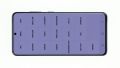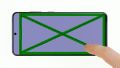Your Galaxy S20 no longer charges.
Your Samsung Galaxy S20 doesn't recognize your charger cable and can't be charged? Then replacing the USB board will help you fix this problem. In this repair guide we will show you how the individual steps of this repair work.
For each step you will find detailed photos and a short video summary. Just click on the play button in the upper right corner of each step.
And now good luck with the repair!
Required tools
-
Flat Picks
Flat Picks
You need a very flat tool such as a flat pick to pry out parts that are glued in place.
from €11.95 on Amazon -
Heat gun
Heat gun
You can use a heat gun to heat parts that are glued on so they’re easier to remove. In most cases, you can also use a hairdryer.
from €15.99 on Amazon -
iFlex Opening Tool
iFlex Opening Tool
Opening your smartphone can be a very delicate operation, especially if the glue is very persistent. The blade of the flexible but sturdy iFlex measures just 0.15 mm, so it fits in even the smallest gaps, such as between the screen and the frame. The practical iFlex is made of stainless steel and sits comfortably in the hand. This makes it the perfect assistant for every smartphone repair.
from €10.95 on Amazon -
iPlastix Opening Tool
iPlastix Opening Tool
Do you want to open your smartphone or lever out large parts like the battery? Then the iPlastix with its large blade will help you. The practical assistant is made of flexible, especially sturdy plastic and lies comfortably in the hand. Thanks to its design, you can even get into smaller gaps, for example to lift the screen or to prevent it from sticking together again.
on Amazon -
For storing screws
For storing screws
We recommend storing your screws so you don’t mix up the various screws and small parts.
from €10.99 on Amazon -
Plastic prying tool
Plastic prying tool
You need a flat plastic prying tool to disconnect the various plugs and connectors.
from €14.99 on Amazon -
Phillips PH00 screwdriver
Phillips PH00 screwdriver
You need the right screwdriver for removing PH00 screws.
from €10.84 on Amazon
Required replacement part
- Samsung Galaxy S20 USB Charging Jack
Getting started with the repair of your Galaxy S20
If you get stuck or have questions, you can post a comment. We’d be happy to help.
-
Switching off the device
-
Removing the back cover
-
Removing the charging coil
-
Disconnecting the battery
-
Removing the speaker
-
Removing the USB board
-
Inserting the USB board
-
Inserting the speaker
-
Connecting the battery
-
Installing the charging coil
-
Testing the Galaxy S20
-
Attaching the back cover
The right tools for your repair
Similar guides
You might also be interested in these guides.
You might be interested in