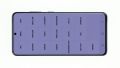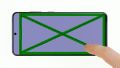The display is broken or shows pixel errors.
Usually a fall is the origin of a broken screen on a smartphone. This sure is annoying at first, but usually the display can be repaired with the right instructions. We at iDoc will show you how to replace the broken display of your SAMSUNG GALAXY S20 by yourself.
The Samsung GALAXY S20 is opened via the heavily glued glass back cover. All components of the device are located in the display unit, so all components such as the battery, main board, speaker etc. must be removed and inserted into the new display.
We recommend replacing the display together with the units frame. This method makes the repair easier and more promising. If there are already dents and scratches in the device frame, these are also removed by replacing the display.
If anything is unclear at any point, or if questions arise at any time, you can always contact our iDoc support. We are always happy to help!
Good luck with the repair and have fun with your as good as new SAMSUNG GALAXY S20!
Required tools
-
Flat Picks
Flat Picks
You need a very flat tool such as a flat pick to pry out parts that are glued in place.
from €11.95 on Amazon -
iFlex Opening Tool
iFlex Opening Tool
Opening your smartphone can be a very delicate operation, especially if the glue is very persistent. The blade of the flexible but sturdy iFlex measures just 0.15 mm, so it fits in even the smallest gaps, such as between the screen and the frame. The practical iFlex is made of stainless steel and sits comfortably in the hand. This makes it the perfect assistant for every smartphone repair.
from €10.95 on Amazon -
iPlastix Opening Tool
iPlastix Opening Tool
Do you want to open your smartphone or lever out large parts like the battery? Then the iPlastix with its large blade will help you. The practical assistant is made of flexible, especially sturdy plastic and lies comfortably in the hand. Thanks to its design, you can even get into smaller gaps, for example to lift the screen or to prevent it from sticking together again.
on Amazon -
Tweezers
Tweezers
We recommend using tweezers to remove screws and various small parts from your device.
on Amazon -
Plastic prying tool
Plastic prying tool
You need a flat plastic prying tool to disconnect the various plugs and connectors.
from €14.99 on Amazon -
Steel Laboratory Spatula
Steel Laboratory Spatula
You need a flat and sturdy prying tool to disconnect glued parts.
on Amazon -
Phillips PH00 screwdriver
Phillips PH00 screwdriver
You need the right screwdriver for removing PH00 screws.
from €10.84 on Amazon
Required replacement part
- Samsung Galaxy S20 Screen
Getting started with the repair of your Galaxy S20
If you get stuck or have questions, you can post a comment. We’d be happy to help.
-
Switching off the device
-
Removing the back cover
-
Removing the charging coil
-
Disconnecting the battery
-
Removing the speaker
-
Removing the flex cables
-
Removing the battery
-
Removing the mainboard cover
-
Removing the main board
-
Removing the USB board
-
Removing the vibration motor
-
Removing the earpiece
-
Removing the sensor
-
Preparing the display
-
Inserting the sensor
-
Inserting the earpiece
-
Inserting the vibration motor
-
Inserting the USB board
-
Inserting the mainboard
-
Installing the mainboard cover
-
Inserting the battery
-
Installing the flex cables
-
Inserting the speaker
-
Connecting the battery
-
Installing the charging coil
-
Testing the Galaxy S20
-
Attaching the back cover
The right tools for your repair
Similar guides
You might also be interested in these guides.
You might be interested in