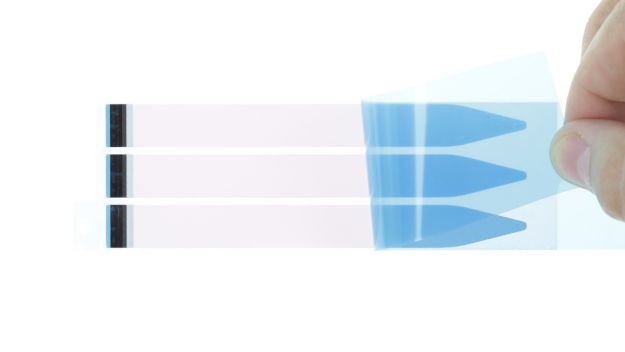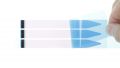Volume control isn’t working.
In this guide, we show you how to replace your iPhone 6 Plus’ defective volume control cable on your own. You need this repair if your volume control buttons aren’t working or have no pressure points.
Required tools
-
For storing screws
For storing screws
We recommend storing your screws so you don’t mix up the various screws and small parts.
from €10.99 on Amazon -
Tweezers
Tweezers
We recommend using tweezers to remove screws and various small parts from your device.
on Amazon -
Pick Set
Pick Set
You need a flat but stable tool such as a pick to pry out parts that are glued in place.
from €14.99 on Amazon -
Plastic prying tool
Plastic prying tool
You need a flat plastic prying tool to disconnect the various plugs and connectors.
from €14.99 on Amazon -
Steel Laboratory Spatula
Steel Laboratory Spatula
You need a flat and sturdy prying tool to disconnect glued parts.
on Amazon -
Pentalobe PL1 screwdriver
Pentalobe PL1 screwdriver
You need the right screwdriver for removing pentalobe PL1 screws.
on Amazon -
Phillips PH00 screwdriver
Phillips PH00 screwdriver
You need the right screwdriver for removing PH00 screws.
from €10.84 on Amazon
Required replacement part
- iPhone 6 Plus Volume Control and Mute Button Cable
Getting started with the repair of your iPhone 6 Plus
If you get stuck or have questions, you can post a comment. We’d be happy to help.
-
Turning off your Device
-
Removing the enclosure screws
-
Lifting the display
-
Disconnecting the battery connector
-
Disconnecting the connectors
-
Removing the battery
-
Removing the silver cover
-
Disconnecting the logic board connectors
-
Removing the volume control cable
-
Installing the volume control cable
-
Connecting the connectors to the logic board
-
Installing the silver cover
-
Installing the battery
-
Connecting the display
-
Installing the battery
-
Attaching the display
-
Fastening the enclosure screws
-
Setting the time
The right tools for your repair
Similar guides
You might also be interested in these guides.
You might be interested in