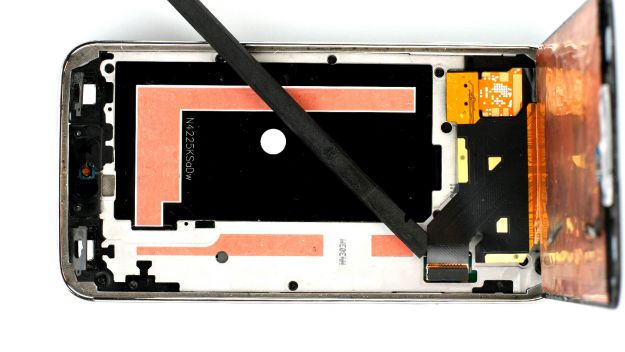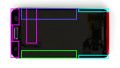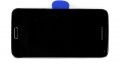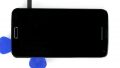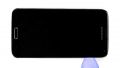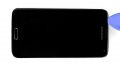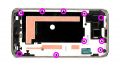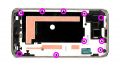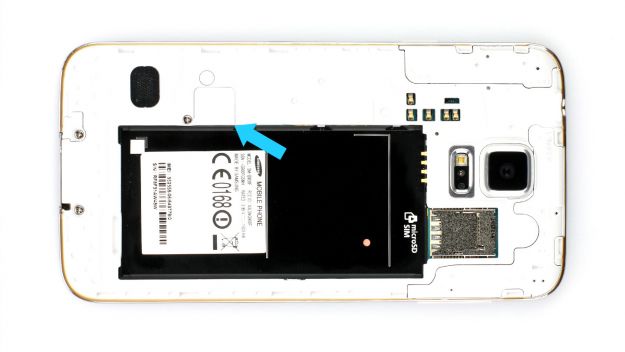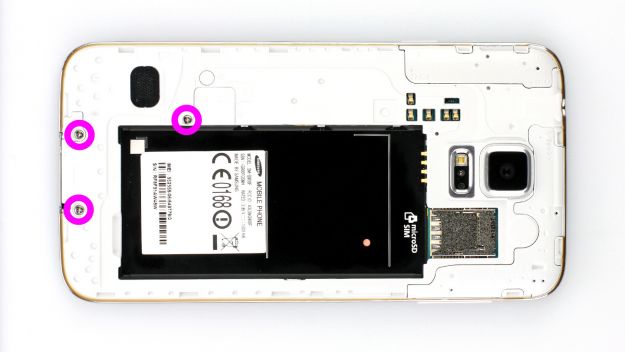The vibration motor isn’t working.
In this repair guide, we show you how to replace your Samsung Galaxy S5’s defective vibration motor on your own. You need this repair if your phone doesn’t vibrate or only barely vibrates.
Your Samsung Galaxy S5 will no longer be waterproof after this repair.
Required tools
-
Heat gun
Heat gun
You can use a heat gun to heat parts that are glued on so they’re easier to remove. In most cases, you can also use a hairdryer.
from €15.99 on Amazon -
Menda ESD Spudger
Menda ESD Spudger
You need a flat plastic prying tool to disconnect the various plugs and connectors.
from €26.38 on Amazon -
Steel Laboratory Spatula
Steel Laboratory Spatula
You need a flat and sturdy prying tool to disconnect glued parts.
on Amazon -
Phillips PH00 screwdriver
Phillips PH00 screwdriver
You need the right screwdriver for removing PH00 screws.
from €10.84 on Amazon
Getting started with the repair of your Galaxy S5
If you get stuck or have questions, you can post a comment. We’d be happy to help.
-
Removing the back cover
-
Removing the battery
-
Removing the SIM card
-
Disconnecting the Home button cable
-
Disconnecting the display
-
Disconnecting the frame components
-
Removing the logic board
-
Replacing the vibration motor
-
Installing the logic board
-
Connecting the frame components
-
Attaching the display
-
Installing the Home button cable
-
Inserting the SIM and microSD cards
-
Installing the battery
-
Attaching the back cover
The right tools for your repair
Similar guides
You might also be interested in these guides.
You might be interested in