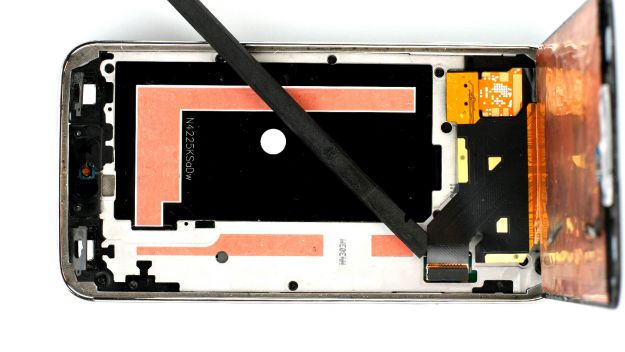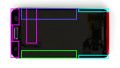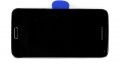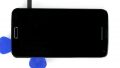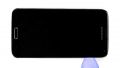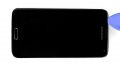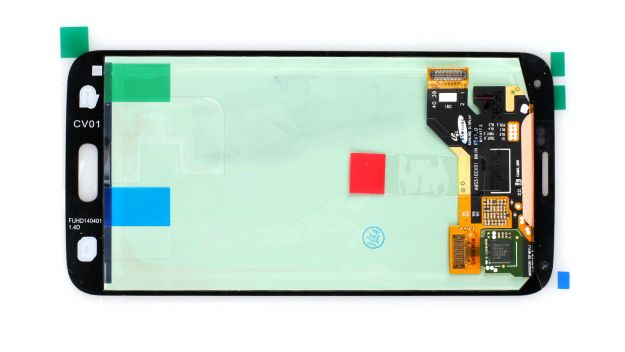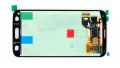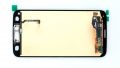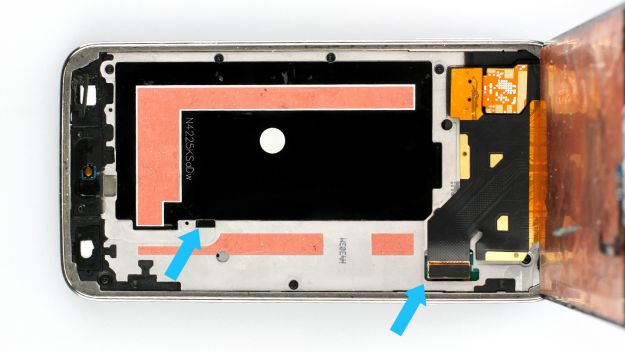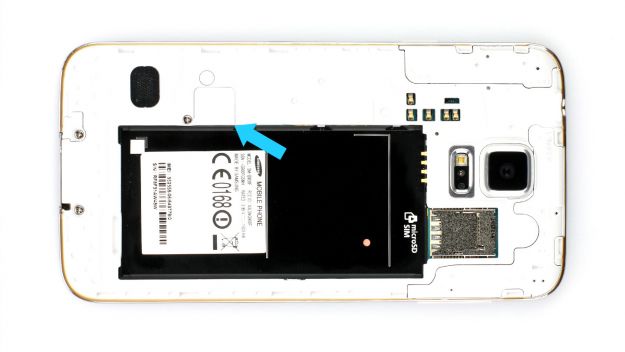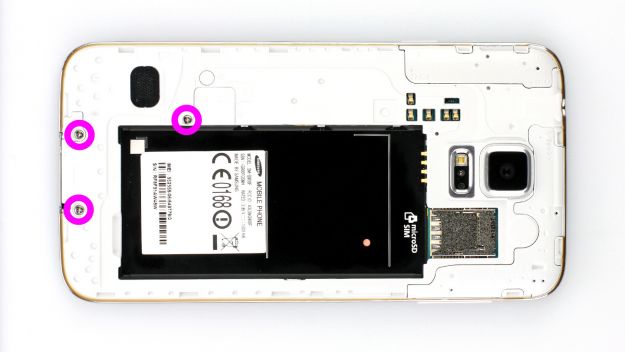The screen is broken or remains black
In this repair guide, we show you how to replace your Samsung Galaxy S5’s defective display unit on your own. You need this repair if the glass is cracked, the touchscreen no longer responds to touch, or the LCD remains black or flickers.
Required tools
-
Heat gun
Heat gun
You can use a heat gun to heat parts that are glued on so they’re easier to remove. In most cases, you can also use a hairdryer.
from €15.99 on Amazon -
For storing screws
For storing screws
We recommend storing your screws so you don’t mix up the various screws and small parts.
from €10.99 on Amazon -
Menda ESD Spudger
Menda ESD Spudger
You need a flat plastic prying tool to disconnect the various plugs and connectors.
from €26.38 on Amazon -
Steel Laboratory Spatula
Steel Laboratory Spatula
You need a flat and sturdy prying tool to disconnect glued parts.
on Amazon -
Phillips PH00 screwdriver
Phillips PH00 screwdriver
You need the right screwdriver for removing PH00 screws.
from €10.84 on Amazon
Required replacement part
- Samsung Galaxy S5 Screen
Getting started with the repair of your Galaxy S5
If you get stuck or have questions, you can post a comment. We’d be happy to help.
-
Removing the back cover
-
Removing the battery
-
Removing the SIM card
-
Disconnecting the Home button cable
-
Disconnecting the display
-
Disconnecting the Home button
-
Preparing the new display
-
Attaching the display
-
Installing the Home button cable
-
Inserting the SIM and microSD cards
-
Installing the battery
-
Attaching the back cover
The right tools for your repair
Similar guides
You might also be interested in these guides.
You might be interested in