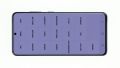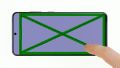Your cameras stopped focusing.
These repair instructions will help you to replace the cameras of your Samsung Galaxy S20 yourself and to finally take decent pictures again. We will guide you step by step through this project and if you have any questions, our support team will be there to help you.
The three lenses of the main camera of the Samsung Galaxy S20 are divided into two modules. The tele- and wide-angle lens is one component and the ultra-wide angle lens is another. You should check which of these components is defective and needs to be replaced.
Good luck with your repair and have fun taking pictures!
Required tools
-
Flat Picks
Flat Picks
You need a very flat tool such as a flat pick to pry out parts that are glued in place.
from €11.95 on Amazon -
Heat gun
Heat gun
You can use a heat gun to heat parts that are glued on so they’re easier to remove. In most cases, you can also use a hairdryer.
from €15.99 on Amazon -
iFlex Opening Tool
iFlex Opening Tool
Opening your smartphone can be a very delicate operation, especially if the glue is very persistent. The blade of the flexible but sturdy iFlex measures just 0.15 mm, so it fits in even the smallest gaps, such as between the screen and the frame. The practical iFlex is made of stainless steel and sits comfortably in the hand. This makes it the perfect assistant for every smartphone repair.
from €10.95 on Amazon -
iPlastix Opening Tool
iPlastix Opening Tool
Do you want to open your smartphone or lever out large parts like the battery? Then the iPlastix with its large blade will help you. The practical assistant is made of flexible, especially sturdy plastic and lies comfortably in the hand. Thanks to its design, you can even get into smaller gaps, for example to lift the screen or to prevent it from sticking together again.
on Amazon -
For storing screws
For storing screws
We recommend storing your screws so you don’t mix up the various screws and small parts.
from €10.99 on Amazon -
Tweezers
Tweezers
We recommend using tweezers to remove screws and various small parts from your device.
on Amazon -
SIM Tool
SIM Tool
If you want to use a different SIM card or repair most parts of your Apple devices, you’ll have to remove the SIM card first. The SIM card tray only comes out if you insert a tool with a very fine point into the small hole next to the SIM card slot. This tool is designed especially for ejecting the SIM card from all iPhones and iPads, and fits perfectly into the appropriate opening.
on Amazon -
Plastic prying tool
Plastic prying tool
You need a flat plastic prying tool to disconnect the various plugs and connectors.
from €14.99 on Amazon -
Phillips PH00 screwdriver
Phillips PH00 screwdriver
You need the right screwdriver for removing PH00 screws.
from €10.84 on Amazon
Required replacement part
- Samsung Galaxy S20 Main Camera (Telephoto and Wide-Angle Lens)
- Samsung Galaxy S20 Main Camera (Ultra Wide Lens)
Getting started with the repair of your Galaxy S20
If you get stuck or have questions, you can post a comment. We’d be happy to help.
-
Switching off the device
-
Removing the back cover
-
Removing the charging coil
-
Disconnecting the battery
-
Removing the mainboard cover
-
Removing the main board
-
Removing the cameras
-
Inserting the cameras
-
Inserting the mainboard
-
Installing the mainboard cover
-
Connecting the battery
-
Installing the charging coil
-
Testing the Galaxy S20
-
Attaching the back cover
The right tools for your repair
Similar guides
You might also be interested in these guides.
You might be interested in