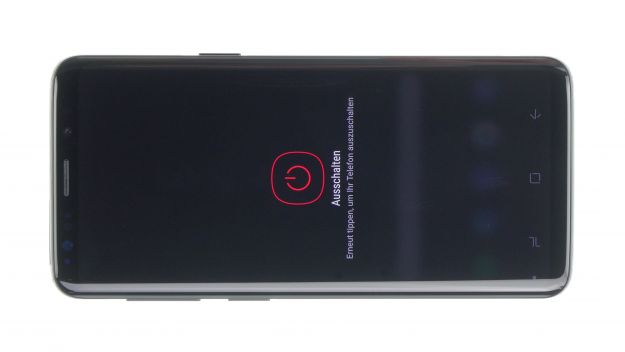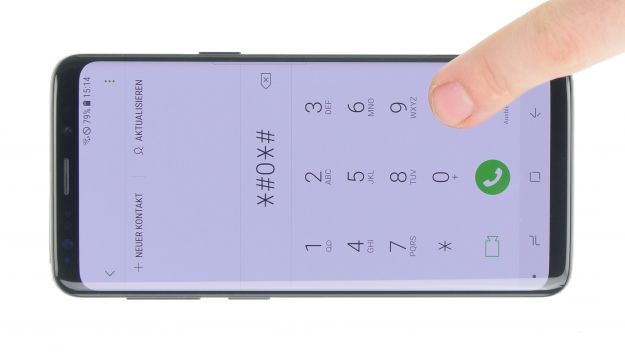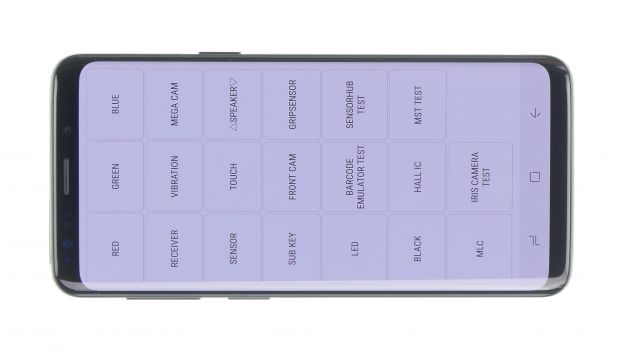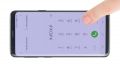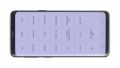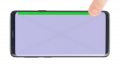The screen of your Galaxy Note 8 is broken or remains black?
With this detailed step-by-step guide, you can easily replace your Galaxy Note 8 display at home.
A replacement is necessary when the glass is shattered, the touchscreen does not respond to touch anymore, or the display remains black or flickers. During this repair, we replace the entire display unit including the frame, not just the broken screen. You may have to take some small parts from the old display unit, depending on how the new spare part is equipped.
The repair is a bit difficult as the Galaxy Note 8 has to be opened via the glass backcover. Unfortunately, this is a rather cumbersome procedure, so plan enough time for it.
Do a backup before the repair, use a clean work surface and reserve enough time. If you are stuck at any point, just contact our live chat or write a comment on the corresponding step.
Required tools
-
Flat Picks
Flat Picks
You need a very flat tool such as a flat pick to pry out parts that are glued in place.
from €11.95 on Amazon -
Heat gun
Heat gun
You can use a heat gun to heat parts that are glued on so they’re easier to remove. In most cases, you can also use a hairdryer.
from €15.99 on Amazon -
iFlex Opening Tool
iFlex Opening Tool
Opening your smartphone can be a very delicate operation, especially if the glue is very persistent. The blade of the flexible but sturdy iFlex measures just 0.15 mm, so it fits in even the smallest gaps, such as between the screen and the frame. The practical iFlex is made of stainless steel and sits comfortably in the hand. This makes it the perfect assistant for every smartphone repair.
from €10.95 on Amazon -
For storing screws
For storing screws
We recommend storing your screws so you don’t mix up the various screws and small parts.
from €10.99 on Amazon -
Tweezers
Tweezers
We recommend using tweezers to remove screws and various small parts from your device.
on Amazon -
Phillips PH00 screwdriver
Phillips PH00 screwdriver
You need the right screwdriver for removing PH00 screws.
from €10.84 on Amazon
Required replacement part
- Samsung Galaxy Note 8 Screen
Getting started with the repair of your Galaxy Note 8
If you get stuck or have questions, you can post a comment. We’d be happy to help.
-
Switching off your device
-
Removing the back cover
-
Disconnecting the fingerprint sensor
-
Removing the NFC antenna
-
Disconnecting the battery contact
-
Removing the battery
-
Removing the speaker
-
Removing the front camera & sensor
-
Removing the SIM and microSD card tray
-
Removing the motherboard
-
Removing the sensors
-
Removing the earpiece
-
Removing the headphone output
-
Removing the USB board
-
Removing the vibration motor
-
Preparing the new display
-
Installing the vibration motor
-
Installing the USB board
-
Installing the headphone output
-
Installing the earpiece
-
Installing the sensors
-
Installing the motherboard
-
Inserting the SIM and microSD card tray
-
Installing the front camera & sensor
-
Inserting the battery
-
Installing the speaker
-
Connecting the battery
-
Installing the NFC antenna
-
Preparing the backcover
-
Connect fingerprint sensor
-
Testing the display
-
Attaching the back cover
The right tools for your repair
Similar guides
You might also be interested in these guides.
You might be interested in