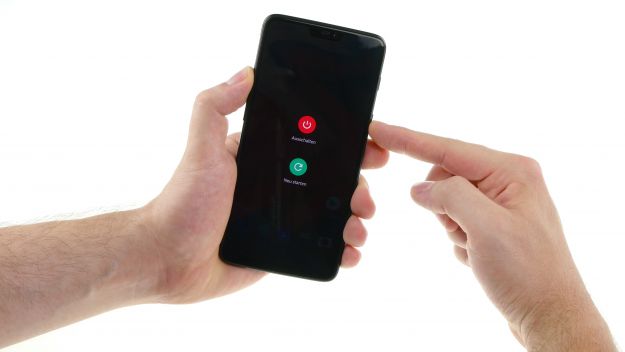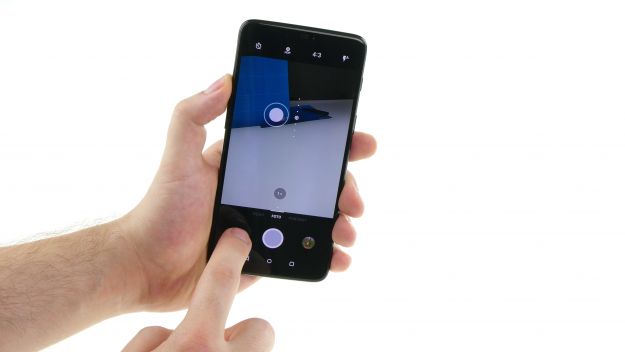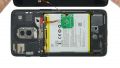New battery for your OnePlus 6
Is your battery getting weak? Power up your OnePlus 6! Each step has detailed photos to guide you through this battery replacement. The battery isn't glued in very strong and you don't need tools to remove it.
We advice you to check your spare part before installation. If you find any visible errors, please contact your vendor before starting.
The repair is somewhat more difficult because the OnePlus 6 has to be opened via the glass back cover.
Run a data backup before the repair, use a clean work surface and take enough time. If you have questions, use the live chat on our website or write a comment.
Required tools
-
Flat Picks
Flat Picks
You need a very flat tool such as a flat pick to pry out parts that are glued in place.
from €11.95 on Amazon -
Heat gun
Heat gun
You can use a heat gun to heat parts that are glued on so they’re easier to remove. In most cases, you can also use a hairdryer.
from €15.99 on Amazon -
iPlastix Opening Tool
iPlastix Opening Tool
Do you want to open your smartphone or lever out large parts like the battery? Then the iPlastix with its large blade will help you. The practical assistant is made of flexible, especially sturdy plastic and lies comfortably in the hand. Thanks to its design, you can even get into smaller gaps, for example to lift the screen or to prevent it from sticking together again.
on Amazon -
For storing screws
For storing screws
We recommend storing your screws so you don’t mix up the various screws and small parts.
from €10.99 on Amazon -
Tweezers
Tweezers
We recommend using tweezers to remove screws and various small parts from your device.
on Amazon -
Plastic prying tool
Plastic prying tool
You need a flat plastic prying tool to disconnect the various plugs and connectors.
from €14.99 on Amazon -
Steel Laboratory Spatula
Steel Laboratory Spatula
You need a flat and sturdy prying tool to disconnect glued parts.
on Amazon -
Samsung Tool Kit, 17 pieces
Samsung Tool Kit, 17 pieces
With various opening and lever tools, a Phillips screwdriver from Wiha, tweezers and steel spatula, you have everything you need for a successful Samsung repair. To help you succeed even in tricky situations, our favorites - the iPlastix, the iFlex and the iDoc magnetic mat - can't be missing from this Samsung tool set.
on Amazon
Required replacement part
- OnePlus 6 Battery
Getting started with the repair of your OnePlus 6
If you get stuck or have questions, you can post a comment. We’d be happy to help.
-
Switch off the device
-
Remove the back cover
-
Disconnect the fingerprint sensor
-
Disconnect the battery
-
Remove the battery
-
Prepare the battery
-
Insert the battery
-
Connect the battery
-
Connect the fingerprint sensor
-
Test the device
-
Attach the back cover
The right tools for your repair
Similar guides
You might also be interested in these guides.
You might be interested in