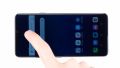Replace the battery of your LG G7 ThinQ yourself
If your G7 ThinQ's battery doesn't last long and you need to recharge frequently, a new battery can work wonders.
Changing the battery will also help if your LG G7 ThinQ discharges faster or even shuts down in the cold.
The repair is a bit more difficult because the LG G7 ThinQ has to be opened via the glass back cover.
Make
a backup before the repair, use a clean work surface and take your
time. If you are stuck at any point, simply contact our live chat or
write a comment at the end of the guide.
Required tools
-
Heat gun
Heat gun
You can use a heat gun to heat parts that are glued on so they’re easier to remove. In most cases, you can also use a hairdryer.
from €15.99 on Amazon -
iPlastix Opening Tool
iPlastix Opening Tool
Do you want to open your smartphone or lever out large parts like the battery? Then the iPlastix with its large blade will help you. The practical assistant is made of flexible, especially sturdy plastic and lies comfortably in the hand. Thanks to its design, you can even get into smaller gaps, for example to lift the screen or to prevent it from sticking together again.
on Amazon -
iSclack evo Opening Tool
iSclack evo Opening Tool
Opening your device can be a real test of patience, when the screen or back of your phone is glued very strong. With an iSclack evo, you can simplify the process. The pincer-like handle allows you to create a gap between the screen and the frame with minimal effort. At the same time, you have the other hand free to use a narrow tool such as a plectrum or the iFlex to enlarge the gap. The included cover foils allow you to use the iSclack evo even if the screen is splintered.
on Amazon -
Tweezers
Tweezers
We recommend using tweezers to remove screws and various small parts from your device.
on Amazon -
Plastic prying tool
Plastic prying tool
You need a flat plastic prying tool to disconnect the various plugs and connectors.
from €14.99 on Amazon -
Phillips PH00 screwdriver
Phillips PH00 screwdriver
You need the right screwdriver for removing PH00 screws.
from €10.84 on Amazon
Getting started with the repair of your G7 ThinQ
If you get stuck or have questions, you can post a comment. We’d be happy to help.
-
Switching off the LG G7 ThinQ
-
Removing the back cover
-
Removing the midframe
-
Disconnecting the battery
-
Removing the speaker
-
Removing the SIM card tray
-
Removing the mainboard
-
Removing the battery
-
Preparing the new battery
-
Installing the battery
-
Installing the main board
-
Installing the SIM card tray
-
Installing the speaker
-
Connecting the battery
-
Installing the midframe
-
Testing the LG G7 ThinQ
-
Attaching the backcover
The right tools for your repair
Similar guides
You might also be interested in these guides.
You might be interested in