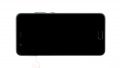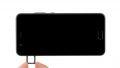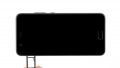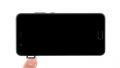Replace the battery of your Huawei P10
Is your battery getting weak? It's not hard to repair your Huawei P10! Each step has detailed photos to guide you through this screen replacement.
To reach the battery, you have to open the Huawei P10.
The Huawei P10 battery is not so hard to fix, since the back cover isn't glued on.
Run a data backup before the repair, use a clean work surface and take enough time.
Also check your spare part before installation. If you find any visible errors, please contact your vendor before starting!
If you have questions, use the live chat on our website or write a comment.
Required tools
-
Flat Picks
Flat Picks
You need a very flat tool such as a flat pick to pry out parts that are glued in place.
from €11.95 on Amazon -
iPlastix Opening Tool
iPlastix Opening Tool
Do you want to open your smartphone or lever out large parts like the battery? Then the iPlastix with its large blade will help you. The practical assistant is made of flexible, especially sturdy plastic and lies comfortably in the hand. Thanks to its design, you can even get into smaller gaps, for example to lift the screen or to prevent it from sticking together again.
on Amazon -
For storing screws
For storing screws
We recommend storing your screws so you don’t mix up the various screws and small parts.
from €10.99 on Amazon -
Plastic prying tool
Plastic prying tool
You need a flat plastic prying tool to disconnect the various plugs and connectors.
from €14.99 on Amazon -
Steel Laboratory Spatula
Steel Laboratory Spatula
You need a flat and sturdy prying tool to disconnect glued parts.
on Amazon -
Pentalobe PL1 screwdriver
Pentalobe PL1 screwdriver
You need the right screwdriver for removing pentalobe PL1 screws.
on Amazon -
Phillips PH00 screwdriver
Phillips PH00 screwdriver
You need the right screwdriver for removing PH00 screws.
from €10.84 on Amazon
Required replacement part
- Huawei P10 Battery
Getting started with the repair of your P10
If you get stuck or have questions, you can post a comment. We’d be happy to help.
-
Switch off device
-
Remove SIM tray
-
Unscrew the case
-
Remove rear case
-
Disconnect the battery
-
Disconnect the flex cable
-
Remove the mainboard
-
Remove the battery
-
Prepare the battery
-
Insert the battey
-
Insert the mainboard
-
Connect flex cable
-
Connect the battery
-
Attach the rear case
-
Attach rear case screws
-
Insert the SIM tray
The right tools for your repair
Similar guides
You might also be interested in these guides.
You might be interested in