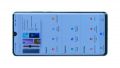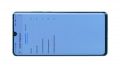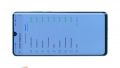The glass is broken and the screen no longer displays anything.
A short moment of not paying attention and it happens, your Huawei P30 lite falls out of your hand and hits the hard floor shortly after. Scratches and splinters now grace your display. We at iDoc Europe say it's not the end of the world, because with this step-by-step guide you can easily replace the screen of your Huawei P30 lite yourself.
We recommend replacing the display together with the frame. For this purpose, the unit is opened via the glass backcover, all components are removed from the old display and inserted into the new one. If you had a scratched frame or worn buttons before, these problems will be solved with this exchange.
If any questions arise during the repair process, please feel free to contact our iDoc Team. Simply use the comment or chat function. We wish you success with your new project and a lot of fun with your repaired Huawei P30 lite!
Required tools
-
Flat Picks
Flat Picks
You need a very flat tool such as a flat pick to pry out parts that are glued in place.
from €11.95 on Amazon -
Heat gun
Heat gun
You can use a heat gun to heat parts that are glued on so they’re easier to remove. In most cases, you can also use a hairdryer.
from €15.99 on Amazon -
iFlex Opening Tool
iFlex Opening Tool
Opening your smartphone can be a very delicate operation, especially if the glue is very persistent. The blade of the flexible but sturdy iFlex measures just 0.15 mm, so it fits in even the smallest gaps, such as between the screen and the frame. The practical iFlex is made of stainless steel and sits comfortably in the hand. This makes it the perfect assistant for every smartphone repair.
from €10.95 on Amazon -
iPlastix Opening Tool
iPlastix Opening Tool
Do you want to open your smartphone or lever out large parts like the battery? Then the iPlastix with its large blade will help you. The practical assistant is made of flexible, especially sturdy plastic and lies comfortably in the hand. Thanks to its design, you can even get into smaller gaps, for example to lift the screen or to prevent it from sticking together again.
on Amazon -
For storing screws
For storing screws
We recommend storing your screws so you don’t mix up the various screws and small parts.
from €10.99 on Amazon -
Tweezers
Tweezers
We recommend using tweezers to remove screws and various small parts from your device.
on Amazon -
SIM Tool
SIM Tool
If you want to use a different SIM card or repair most parts of your Apple devices, you’ll have to remove the SIM card first. The SIM card tray only comes out if you insert a tool with a very fine point into the small hole next to the SIM card slot. This tool is designed especially for ejecting the SIM card from all iPhones and iPads, and fits perfectly into the appropriate opening.
on Amazon -
Plastic prying tool
Plastic prying tool
You need a flat plastic prying tool to disconnect the various plugs and connectors.
from €14.99 on Amazon -
Phillips PH00 screwdriver
Phillips PH00 screwdriver
You need the right screwdriver for removing PH00 screws.
from €10.84 on Amazon
Required replacement part
- HUAWEI P30 lite Screen
Getting started with the repair of your Huawei P30 lite
If you get stuck or have questions, you can post a comment. We’d be happy to help.
-
Switching off your Huawei P30 lite
-
Removing the back cover
-
Removing the cover of the main board
-
Disconnecting the battery
-
Disconnecting fingerprint sensor
-
Removing the battery
-
Removing the main board
-
Removing the speaker
-
Removing USB-C board
-
Removing the antenna and flex cable
-
Preparing the display
-
Inserting the antenna and flex cable
-
Inserting the USB-C board
-
Inserting the loudspeaker
-
Inserting main board
-
Inserting the battery
-
Attaching the adhesive frame (optional)
-
Connecting the fingerprint sensor
-
Connecting the battery
-
Securing the cover of the main board
-
Testing the Huawei P30 lite
-
Installing the back cover
The right tools for your repair
Similar guides
You might also be interested in these guides.
You might be interested in