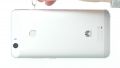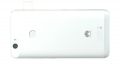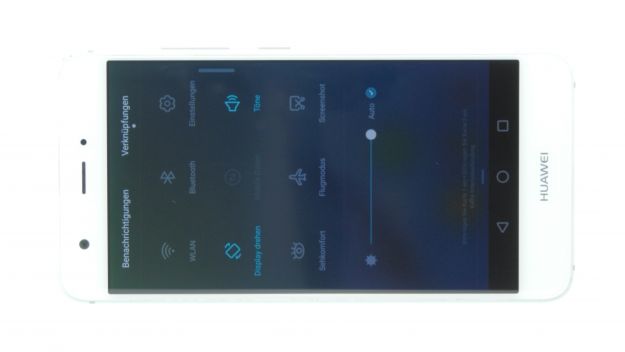The screen is broken or remains black.
This guide shows you how to repair a defective display for your Huawei Nova. This fix is necessary if the glass is cracked, no longer responds to touch, or the LCD is black or flickers.
Required tools
-
For storing screws
For storing screws
We recommend storing your screws so you don’t mix up the various screws and small parts.
from €10.99 on Amazon -
Tweezers
Tweezers
We recommend using tweezers to remove screws and various small parts from your device.
on Amazon -
Pick Set
Pick Set
You need a flat but stable tool such as a pick to pry out parts that are glued in place.
from €14.99 on Amazon -
Steel Laboratory Spatula
Steel Laboratory Spatula
You need a flat and sturdy prying tool to disconnect glued parts.
on Amazon -
Pentalobe PL1 screwdriver
Pentalobe PL1 screwdriver
You need the right screwdriver for removing pentalobe PL1 screws.
on Amazon -
Phillips PH00 screwdriver
Phillips PH00 screwdriver
You need the right screwdriver for removing PH00 screws.
from €10.84 on Amazon
Getting started with the repair of your Huawei Nova
If you get stuck or have questions, you can post a comment. We’d be happy to help.
-
Switching off your device
-
Removing the back cover screws
-
Removing the SIM card tray
-
Lifting the back cover
-
Disconnecting the fingerprint sensor
-
Disconnecting the battery
-
Removing the front camera
-
Removing the audio port
-
Disconnecting the flex cables
-
Removing the lower circuit board
-
Removing the speaker
-
Removing the motherboard
-
Removing the battery
-
Removing the Wifi antenna
-
Removing the proximity sensor
-
Removing the earpiece
-
Removing the vibration motor
-
Preparing the new display
-
Inserting the earpiece
-
Inserting the vibration motor
-
Inserting the proximity sensor
-
Inserting the antenna cable
-
Inserting the battery
-
Inserting the motherboard
-
Inserting the speaker
-
Inserting the lower circuit board
-
Connecting the flex cables and the antenna cable
-
Inserting the audio port
-
Inserting the front camera
-
Connecting the battery
-
Connecting the back cover
-
Attaching the back cover
-
Installing the SIM tray
-
Inserting the back cover screws
-
Testing the display
The right tools for your repair
Similar guides
You might also be interested in these guides.