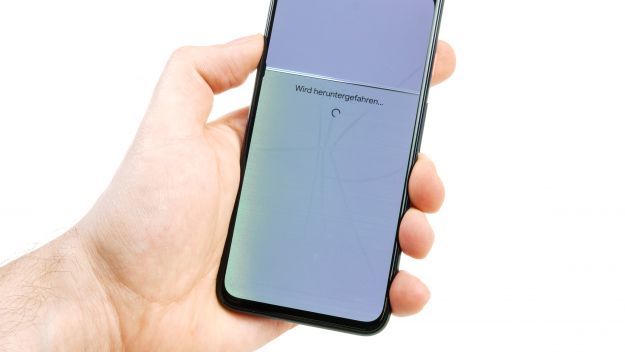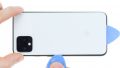The camera can't focus or has pixel errors.
With photos and videos you can capture your best moments in life. Spontaneous snapshots work best with your Google Pixel 4, because you always have your camera at hand. But if it doesn't focus properly, your photos get blurry or you have stains on the lens or viewfinder, it may need to be repaired.
With the help of these guidelines, you can replace your defective camera yourself. Step by step, detailed images show you how to remove the mainboard from the device to reach the cameras. Since the back is made of glass and fixed with glue, this repair is not easy. Nevertheless: If you take the step to repair it yourself, you will be independent from expensive repair services and workshops with long waiting times.
You have questions during the camera change? Just contact our technicians and the community via the comment function! Of course we are also happy about feedback on the manual.
Required tools
-
Flat Picks
Flat Picks
You need a very flat tool such as a flat pick to pry out parts that are glued in place.
from €11.95 on Amazon -
Heat gun
Heat gun
You can use a heat gun to heat parts that are glued on so they’re easier to remove. In most cases, you can also use a hairdryer.
from €15.99 on Amazon -
iFlex Opening Tool
iFlex Opening Tool
Opening your smartphone can be a very delicate operation, especially if the glue is very persistent. The blade of the flexible but sturdy iFlex measures just 0.15 mm, so it fits in even the smallest gaps, such as between the screen and the frame. The practical iFlex is made of stainless steel and sits comfortably in the hand. This makes it the perfect assistant for every smartphone repair.
from €10.95 on Amazon -
For storing screws
For storing screws
We recommend storing your screws so you don’t mix up the various screws and small parts.
from €10.99 on Amazon -
Tweezers
Tweezers
We recommend using tweezers to remove screws and various small parts from your device.
on Amazon -
Plastic prying tool
Plastic prying tool
You need a flat plastic prying tool to disconnect the various plugs and connectors.
from €14.99 on Amazon -
Steel Laboratory Spatula
Steel Laboratory Spatula
You need a flat and sturdy prying tool to disconnect glued parts.
on Amazon - Wiha PicoFinish Torx Screwdriver T3
Getting started with the repair of your Pixel 4
If you get stuck or have questions, you can post a comment. We’d be happy to help.
-
Switch off the Pixel 4
-
Removing the back cover
-
Disconnecting the flex cable
-
Disconnecting the battery
-
Removing the front camera and sensor module
-
Removing the mainboard
-
Preparing the replacement camera
-
Installing the mainboard
-
Installing the front camera and sensor module
-
Installing the battery
-
Connecting the battery
-
Testing the Google Pixel 4
-
Attaching the adhesive frame
-
Connecting the flex cable
-
Attaching the back cover
The right tools for your repair
Similar guides
You might also be interested in these guides.
You might be interested in