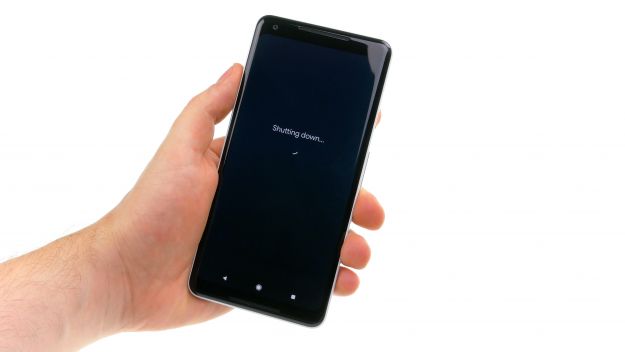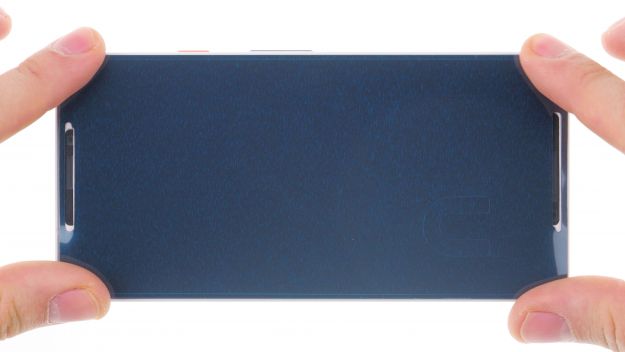Your Google Pixel 2 XL stopped charging.
In this guide, we show you how to replace your Google Pixel 2 XL's defective USB connector. You need this repair if your computer doesn’t recognize your phone, or you can’t charge it.
The repair is difficult, because the screen is glued. So you should only do this repair, if you feel ready to remove the screen without breaking it.
You will also need an adhesive frame to close the display properly after opening the device.
Required tools
-
Flat Picks
Flat Picks
You need a very flat tool such as a flat pick to pry out parts that are glued in place.
from €11.95 on Amazon -
iFlex Opening Tool
iFlex Opening Tool
Opening your smartphone can be a very delicate operation, especially if the glue is very persistent. The blade of the flexible but sturdy iFlex measures just 0.15 mm, so it fits in even the smallest gaps, such as between the screen and the frame. The practical iFlex is made of stainless steel and sits comfortably in the hand. This makes it the perfect assistant for every smartphone repair.
from €10.95 on Amazon -
Tweezers
Tweezers
We recommend using tweezers to remove screws and various small parts from your device.
on Amazon -
Plastic prying tool
Plastic prying tool
You need a flat plastic prying tool to disconnect the various plugs and connectors.
from €14.99 on Amazon -
Steel Laboratory Spatula
Steel Laboratory Spatula
You need a flat and sturdy prying tool to disconnect glued parts.
on Amazon -
Samsung Tool Kit, 17 pieces
Samsung Tool Kit, 17 pieces
With various opening and lever tools, a Phillips screwdriver from Wiha, tweezers and steel spatula, you have everything you need for a successful Samsung repair. To help you succeed even in tricky situations, our favorites - the iPlastix, the iFlex and the iDoc magnetic mat - can't be missing from this Samsung tool set.
on Amazon
Getting started with the repair of your Pixel 2 XL
If you get stuck or have questions, you can post a comment. We’d be happy to help.
-
Switch off device
-
Remove the screen
-
Disconnect the display
-
Remove the midframe
-
Disconnect the battery
-
Remove SIM tray
-
Remove mainboard
-
Remove speaker
-
Remove USB board
-
Insert USB board
-
Insert speaker
-
Insert mainboard
-
Insert SIM tray
-
Connect the battery
-
Insert midframe
-
Clean and prepare the frame
-
Attaching a new frame sticker
-
Connect the display
-
Attach the screen
The right tools for your repair
Similar guides
You might also be interested in these guides.
You might be interested in