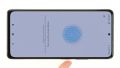The battery of your Xiaomi Redmi Note 10 Pro discharges way to fast? Do you notice a significant drop in performance?
In this detailed photo tutorial, we will show you step by step how you can easily replace your battery yourself.
We wish you good luck with your repair!
Required tools
-
Tool for prying out batteries
Tool for prying out batteries
You have to use a very stable tool to pry out the battery. At the same time, it has to be flat enough to insert below the battery.
from €10.99 on Amazon -
Flat Picks
Flat Picks
You need a very flat tool such as a flat pick to pry out parts that are glued in place.
from €11.95 on Amazon -
Heat gun
Heat gun
You can use a heat gun to heat parts that are glued on so they’re easier to remove. In most cases, you can also use a hairdryer.
from €15.99 on Amazon -
iFlex Opening Tool
iFlex Opening Tool
Opening your smartphone can be a very delicate operation, especially if the glue is very persistent. The blade of the flexible but sturdy iFlex measures just 0.15 mm, so it fits in even the smallest gaps, such as between the screen and the frame. The practical iFlex is made of stainless steel and sits comfortably in the hand. This makes it the perfect assistant for every smartphone repair.
from €10.95 on Amazon -
iPlastix Opening Tool
iPlastix Opening Tool
Do you want to open your smartphone or lever out large parts like the battery? Then the iPlastix with its large blade will help you. The practical assistant is made of flexible, especially sturdy plastic and lies comfortably in the hand. Thanks to its design, you can even get into smaller gaps, for example to lift the screen or to prevent it from sticking together again.
on Amazon -
For storing screws
For storing screws
We recommend storing your screws so you don’t mix up the various screws and small parts.
from €10.99 on Amazon -
SIM Tool
SIM Tool
If you want to use a different SIM card or repair most parts of your Apple devices, you’ll have to remove the SIM card first. The SIM card tray only comes out if you insert a tool with a very fine point into the small hole next to the SIM card slot. This tool is designed especially for ejecting the SIM card from all iPhones and iPads, and fits perfectly into the appropriate opening.
on Amazon -
Phillips PH00 screwdriver
Phillips PH00 screwdriver
You need the right screwdriver for removing PH00 screws.
from €10.84 on Amazon
Getting started with the repair of your Xiaomi Redmi Note 10 Pro
If you get stuck or have questions, you can post a comment. We’d be happy to help.
-
Switching off your Xiaomi Redmi Note 10 Pro
-
Removing the SIM tray
-
Heating up the back cover
-
Lifting up the back cover
-
Removing the back cover
-
Unscrewing the middle frame
-
Detaching the middle frame
-
Disconnecting the battery
-
Disconnecting the fingerprint scanner
-
Detaching the battery's adhesive tabs
-
Removing the battery
-
Removing the battery's adhesive film
-
Inserting the new battery
-
Connecting the fingerprint scanner
-
Connecting the battery
-
Attaching the middle frame
-
Screwing the middle frame tight
-
Testing your Xiaomi Redmi Note 10 Pro
-
Attaching a new adhesive frame (optional)
-
Attaching the back cover
-
Inserting the SIM tray
The right tools for your repair
Similar guides
You might also be interested in these guides.
You might be interested in