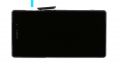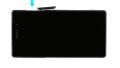The screen is broken or remains black.
In this repair guide, we show you how to replace your Sony Xperia Z2’s defective display unit on your own. You need this repair if the glass is cracked, the touchscreen no longer responds to touch, or the LCD remains black or flickers.
Required tools
-
Heat gun
Heat gun
You can use a heat gun to heat parts that are glued on so they’re easier to remove. In most cases, you can also use a hairdryer.
from €15.99 on Amazon -
Menda ESD Spudger
Menda ESD Spudger
You need a flat plastic prying tool to disconnect the various plugs and connectors.
from €26.38 on Amazon -
Steel Laboratory Spatula
Steel Laboratory Spatula
You need a flat and sturdy prying tool to disconnect glued parts.
on Amazon -
iDoc Tool Kit, 21 pieces
iDoc Tool Kit, 21 pieces
Do you need to repair your smartphone? This kit includes all the tools you need for professional-quality repairs, from the ESD spudger and suction cup, to screwdrivers and tweezers, as well as the iDoc magnetic pad that holds your screws and small parts in place while you work. Not sure what goes where? Don’t worry – our detailed repair guides tell you what tool to use for each step.
from €29.99 on Amazon -
Phillips PH00 screwdriver
Phillips PH00 screwdriver
You need the right screwdriver for removing PH00 screws.
from €10.84 on Amazon
Required replacement part
- Sony Xperia Z2 Display
Getting started with the repair of your Xperia Z2
If you get stuck or have questions, you can post a comment. We’d be happy to help.
-
Removing the SIM and microSD cards
-
Removing the back cover
-
Inserting the pick
-
Removing the battery
-
Disconnecting the logic board
-
Disconnecting all the connections to the logic board
-
Removing the logic board
-
Disconnecting all the connections to the sub-board
-
Removing the bracket on the speaker
-
Removing the sub-board
-
Removing the antenna cable
-
Removing the charger contact’s flexible flat cable
-
Removing the main flexible flat cable
-
Transferring parts
-
Installing the main flexible flat cable
-
Installing the charger contact’s flexible flat cable
-
Connecting the antenna cable
-
Installing the sub-board
-
Installing the bracket on the speaker
-
Making all the connections to the sub-board
-
Installing the logic board
-
Making all the connections to the logic board
-
Attaching the logic board
-
Installing the battery
-
Attaching the back cover
-
Inserting the SIM and microSD cards
The right tools for your repair
Similar guides
You might also be interested in these guides.
You might be interested in