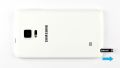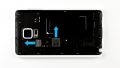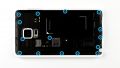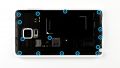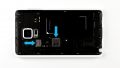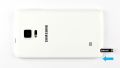Your device won’t charge or people can’t understand you on the phone.
In this guide, we show you how to remove your Galaxy Note Edge’s sub-board on your own. You need to remove it if your phone won’t charge, your PC doesn’t recognize it, or people can’t understand you on the phone.
Required tools
-
For storing screws
For storing screws
We recommend storing your screws so you don’t mix up the various screws and small parts.
from €10.99 on Amazon -
Menda ESD Spudger
Menda ESD Spudger
You need a flat plastic prying tool to disconnect the various plugs and connectors.
from €26.38 on Amazon -
Tweezers
Tweezers
We recommend using tweezers to remove screws and various small parts from your device.
on Amazon -
Pick Set
Pick Set
You need a flat but stable tool such as a pick to pry out parts that are glued in place.
from €14.99 on Amazon -
Phillips PH00 screwdriver
Phillips PH00 screwdriver
You need the right screwdriver for removing PH00 screws.
from €10.84 on Amazon
Required replacement part
- Samsung Galaxy Note Edge Sub-board
Getting started with the repair of your Galaxy Note Edge
If you get stuck or have questions, you can post a comment. We’d be happy to help.
-
Removing the stylus
-
Removing the back cover
-
Removing the battery
-
Removing the SIM and microSD cards
-
Removing the chassis
-
Disconnecting all the connections to the logic board
-
Removing the logic board
-
Removing the sub-board
-
Installing the sub-board
-
Installing the logic board
-
Making all the connections to the logic board
-
Installing the chassis
-
Inserting the SIM and microSD cards
-
Installing the battery
-
Attaching the back cover
-
Putting in the stylus
The right tools for your repair
Similar guides
You might also be interested in these guides.
You might be interested in