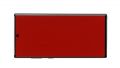Your Samsung Galaxy Note 10+ has a cracked screen? The touch screen does not work anymore?
No worries. In this detailed step-by-step guide, we explain how you can replace the defective screen of your Galaxy Note 10+ on your own.
Replacing the display is the most complex and therefore also the most difficult repair of the Note 10+. Both the back cover and the battery are heavily bonded. In addition, all components are built into the display unit and must therefore all be removed. Plan enough time for the repair though.
We wish you much success with your repair! You can find the right original replacement screen for your Galaxy Note 10+ as well as the Samsung tool kit in our online store.
Required tools
-
Flat Picks
Flat Picks
You need a very flat tool such as a flat pick to pry out parts that are glued in place.
from €11.95 on Amazon -
Heat gun
Heat gun
You can use a heat gun to heat parts that are glued on so they’re easier to remove. In most cases, you can also use a hairdryer.
from €15.99 on Amazon -
iPlastix Opening Tool
iPlastix Opening Tool
Do you want to open your smartphone or lever out large parts like the battery? Then the iPlastix with its large blade will help you. The practical assistant is made of flexible, especially sturdy plastic and lies comfortably in the hand. Thanks to its design, you can even get into smaller gaps, for example to lift the screen or to prevent it from sticking together again.
on Amazon -
Tweezers
Tweezers
We recommend using tweezers to remove screws and various small parts from your device.
on Amazon -
Plastic prying tool
Plastic prying tool
You need a flat plastic prying tool to disconnect the various plugs and connectors.
from €14.99 on Amazon -
Phillips PH00 screwdriver
Phillips PH00 screwdriver
You need the right screwdriver for removing PH00 screws.
from €10.84 on Amazon
Required replacement part
- Samsung Galaxy Note 10+ Screen
Getting started with the repair of your Galaxy Note 10+
If you get stuck or have questions, you can post a comment. We’d be happy to help.
-
Switching off your Samsung Galaxy Note 10+
-
Heating up the back cover
-
Lifting up the back cover
-
Removing the back cover
-
Removing the SIM tray
-
Removing the cover plates
-
Disconnecting the battery
-
Detaching the flex cables
-
Removing the battery
-
Removing the front camera
-
Removing the mainboard
-
Removing the USB board
-
Preparing the new display
-
Inserting the USB board
-
Inserting the mainboard
-
Inserting the front camera
-
Inserting the battery
-
Attaching the flex cables
-
Connecting the battery
-
Testing your Galaxy Note 10+
-
Attaching the cover plates
-
Inserting the SIM tray
-
Preparing the old display
-
Attaching the back cover
The right tools for your repair
Similar guides
You might also be interested in these guides.
You might be interested in