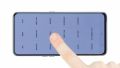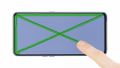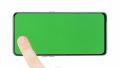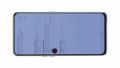The fingerprint sensor no longer works or does not recognize your fingerprint.
You can't enter! The fingerprint sensor of your smartphone takes its job a little too seriously and your access is denied? Joke aside, even a reluctant fingerprint scanner on a Samsung Galaxy A80 can be replaced using our detailed step-by-step photo instructions.
The Samsung Galaxy A80's optical fingerprint sensor is located underneath the display and is therefore practically invisible. Just like the front camera, the scanner does not take up any space on the display and makes the Galaxy A80 what it is - a special smartphone with an infinity display, without compromise.
If you encounter obstacles or problems during the repair process and are stuck at one step, you can always contact our technicians or the iDoc community. Simply use the chat or comment function and you're sure to get help quickly.
Required tools
-
Flat Picks
Flat Picks
You need a very flat tool such as a flat pick to pry out parts that are glued in place.
from €11.95 on Amazon -
Heat gun
Heat gun
You can use a heat gun to heat parts that are glued on so they’re easier to remove. In most cases, you can also use a hairdryer.
from €15.99 on Amazon -
iFlex Opening Tool
iFlex Opening Tool
Opening your smartphone can be a very delicate operation, especially if the glue is very persistent. The blade of the flexible but sturdy iFlex measures just 0.15 mm, so it fits in even the smallest gaps, such as between the screen and the frame. The practical iFlex is made of stainless steel and sits comfortably in the hand. This makes it the perfect assistant for every smartphone repair.
from €10.95 on Amazon -
iPlastix Opening Tool
iPlastix Opening Tool
Do you want to open your smartphone or lever out large parts like the battery? Then the iPlastix with its large blade will help you. The practical assistant is made of flexible, especially sturdy plastic and lies comfortably in the hand. Thanks to its design, you can even get into smaller gaps, for example to lift the screen or to prevent it from sticking together again.
on Amazon -
For storing screws
For storing screws
We recommend storing your screws so you don’t mix up the various screws and small parts.
from €10.99 on Amazon -
SIM Tool
SIM Tool
If you want to use a different SIM card or repair most parts of your Apple devices, you’ll have to remove the SIM card first. The SIM card tray only comes out if you insert a tool with a very fine point into the small hole next to the SIM card slot. This tool is designed especially for ejecting the SIM card from all iPhones and iPads, and fits perfectly into the appropriate opening.
on Amazon -
Plastic prying tool
Plastic prying tool
You need a flat plastic prying tool to disconnect the various plugs and connectors.
from €14.99 on Amazon -
Phillips PH00 screwdriver
Phillips PH00 screwdriver
You need the right screwdriver for removing PH00 screws.
from €10.84 on Amazon
Getting started with the repair of your Galaxy A80
If you get stuck or have questions, you can post a comment. We’d be happy to help.
-
Remove the back cover
-
Remove the main board cover
-
Disconnect the battery
-
Remove the speaker
-
Remove the battery
-
Remove the USB board
-
Remove the fingerprint sensor
-
Insert the fingerprint sensor
-
Insert the USB board
-
Insert the battery
-
Insert the speaker
-
Connect the battery
-
Insert the main board cover
-
Test your Galaxy A80
-
Attach the back cover
The right tools for your repair
Similar guides
You might also be interested in these guides.
You might be interested in