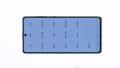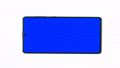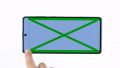Your Samsung Galaxy A71 discharges much too fast? It won't charge at all?
Then it is time to replace the battery of your Galaxy A71. In this detailed photo tutorial, we'll explain step by step how to do this.
The battery replacement is a bit more difficult on the A71, because both the back cover and the battery itself are heavily bonded. Therefore, plan enough time for the repair.
Good luck and above all have fun with your repair! In our online store you will find the right tool kit for your Samsung Galaxy A71.
Required tools
-
Flat Picks
Flat Picks
You need a very flat tool such as a flat pick to pry out parts that are glued in place.
from €11.95 on Amazon -
Heat gun
Heat gun
You can use a heat gun to heat parts that are glued on so they’re easier to remove. In most cases, you can also use a hairdryer.
from €15.99 on Amazon -
iPlastix Opening Tool
iPlastix Opening Tool
Do you want to open your smartphone or lever out large parts like the battery? Then the iPlastix with its large blade will help you. The practical assistant is made of flexible, especially sturdy plastic and lies comfortably in the hand. Thanks to its design, you can even get into smaller gaps, for example to lift the screen or to prevent it from sticking together again.
on Amazon -
Tweezers
Tweezers
We recommend using tweezers to remove screws and various small parts from your device.
on Amazon -
Plastic prying tool
Plastic prying tool
You need a flat plastic prying tool to disconnect the various plugs and connectors.
from €14.99 on Amazon -
Phillips PH00 screwdriver
Phillips PH00 screwdriver
You need the right screwdriver for removing PH00 screws.
from €10.84 on Amazon
Required replacement part
- Samsung Galaxy A71 Battery
Getting started with the repair of your Galaxy A71
If you get stuck or have questions, you can post a comment. We’d be happy to help.
-
Switching off your Galaxy A71
-
Heating up the back cover
-
Lifting up the back cover
-
Detaching the back cover
-
Removing the SIM tray
-
Detaching the middle frame
-
Disconnecting the battery
-
Detaching the flex cabel
-
Removing the battery
-
Inserting the new battery
-
Connecting the flex cabel
-
Connecting the battery
-
Attaching the middle frame
-
Inserting the SIM tray
-
Testing your Galaxy A71
-
Attaching a new adhesive frame
-
Attaching the back cover
The right tools for your repair
Similar guides
You might also be interested in these guides.
You might be interested in