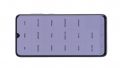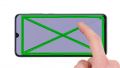The display of your Samsung Galaxy A70 has jumped, the touchscreen does not work anymore, pixel errors are displayed?
We explain step by step how you can replace the defective display of your Samsung Galaxy A70 on your own. We will guide you through the process from opening the back cover to removing and reinstalling the individual components.
A special feature of the Galaxy A70 should already be mentioned at this point: Since the back cover is not made of glass but of more robust plastic, it can't be damaged that easily during the repair.
If questions arise during the repair, don't hesitate to contact our support team via the chat or comment function. We will gladly help you further. We would also appreciate your feedback and an evaluation of our manual!
And now good luck with the repair and have fun with your repaired Samsung Galaxy A70!
Required tools
-
Tool for prying out batteries
Tool for prying out batteries
You have to use a very stable tool to pry out the battery. At the same time, it has to be flat enough to insert below the battery.
from €10.99 on Amazon -
Flat Picks
Flat Picks
You need a very flat tool such as a flat pick to pry out parts that are glued in place.
from €11.95 on Amazon -
Heat gun
Heat gun
You can use a heat gun to heat parts that are glued on so they’re easier to remove. In most cases, you can also use a hairdryer.
from €15.99 on Amazon -
iFlex Opening Tool
iFlex Opening Tool
Opening your smartphone can be a very delicate operation, especially if the glue is very persistent. The blade of the flexible but sturdy iFlex measures just 0.15 mm, so it fits in even the smallest gaps, such as between the screen and the frame. The practical iFlex is made of stainless steel and sits comfortably in the hand. This makes it the perfect assistant for every smartphone repair.
from €10.95 on Amazon -
For storing screws
For storing screws
We recommend storing your screws so you don’t mix up the various screws and small parts.
from €10.99 on Amazon -
Tweezers
Tweezers
We recommend using tweezers to remove screws and various small parts from your device.
on Amazon -
Plastic prying tool
Plastic prying tool
You need a flat plastic prying tool to disconnect the various plugs and connectors.
from €14.99 on Amazon -
Phillips PH00 screwdriver
Phillips PH00 screwdriver
You need the right screwdriver for removing PH00 screws.
from €10.84 on Amazon
Required replacement part
- Samsung Galaxy A70 Screen
Getting started with the repair of your Galaxy A70
If you get stuck or have questions, you can post a comment. We’d be happy to help.
-
Switch off your Galaxy A70
-
Heating up the back cover
-
Removing the back cover
-
Removing the middle frame
-
Disconnecting the battery
-
Detaching the flex cabel
-
Removing the battery
-
Removing the mainboard
-
Removing the earpiece
-
Removing the vibration engine
-
Removing the fingerprint sensor
-
Removing the USB board
-
Preparing the new display
-
Inserting the USB board
-
Inserting the fingerprint sensor
-
Inserting the vibration engine
-
Inserting the earpiece
-
Inserting the mainboard
-
Inserting the battery
-
Connecting the flex cabel
-
Connecting the battery
-
Inserting the middle frame
-
Testing your Galaxy A70
-
Attaching the back cover
The right tools for your repair
Similar guides
You might also be interested in these guides.
You might be interested in