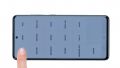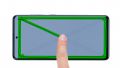Your Samsung Galaxy A51 has a cracked screen? The touch screen does not work anymore?
No worries. In this detailed step-by-step guide, we explain how you can replace the defective screen of your Galaxy A51 on your own.
As the backcover of the A51 is made of plastic, the probability of damaging it during repair is low. This means that even repair novices can easily replace the display without hesitation.
We wish you much success with your repair! You can find the right original replacement display for your Galaxy A51 as well as the right Samsung tool kit in our online store.
If you found our instructions helpful, we would be pleased to receive a positive evaluation.
Required tools
-
Tool for prying out batteries
Tool for prying out batteries
You have to use a very stable tool to pry out the battery. At the same time, it has to be flat enough to insert below the battery.
from €10.99 on Amazon -
Flat Picks
Flat Picks
You need a very flat tool such as a flat pick to pry out parts that are glued in place.
from €11.95 on Amazon -
Heat gun
Heat gun
You can use a heat gun to heat parts that are glued on so they’re easier to remove. In most cases, you can also use a hairdryer.
from €15.99 on Amazon -
iFlex Opening Tool
iFlex Opening Tool
Opening your smartphone can be a very delicate operation, especially if the glue is very persistent. The blade of the flexible but sturdy iFlex measures just 0.15 mm, so it fits in even the smallest gaps, such as between the screen and the frame. The practical iFlex is made of stainless steel and sits comfortably in the hand. This makes it the perfect assistant for every smartphone repair.
from €10.95 on Amazon -
iPlastix Opening Tool
iPlastix Opening Tool
Do you want to open your smartphone or lever out large parts like the battery? Then the iPlastix with its large blade will help you. The practical assistant is made of flexible, especially sturdy plastic and lies comfortably in the hand. Thanks to its design, you can even get into smaller gaps, for example to lift the screen or to prevent it from sticking together again.
on Amazon -
For storing screws
For storing screws
We recommend storing your screws so you don’t mix up the various screws and small parts.
from €10.99 on Amazon -
Tweezers
Tweezers
We recommend using tweezers to remove screws and various small parts from your device.
on Amazon -
SIM Tool
SIM Tool
If you want to use a different SIM card or repair most parts of your Apple devices, you’ll have to remove the SIM card first. The SIM card tray only comes out if you insert a tool with a very fine point into the small hole next to the SIM card slot. This tool is designed especially for ejecting the SIM card from all iPhones and iPads, and fits perfectly into the appropriate opening.
on Amazon -
Plastic prying tool
Plastic prying tool
You need a flat plastic prying tool to disconnect the various plugs and connectors.
from €14.99 on Amazon -
Phillips PH00 screwdriver
Phillips PH00 screwdriver
You need the right screwdriver for removing PH00 screws.
from €10.84 on Amazon
Required replacement part
- Samsung Galaxy A51 Screen
Getting started with the repair of your Galaxy A51
If you get stuck or have questions, you can post a comment. We’d be happy to help.
-
Switching off your Samsung Galaxy A51
-
Heating up the back cover
-
Lifting up the back cover
-
Detaching the back cover
-
Removing the SIM tray
-
Removing the middle frame
-
Disconnecting the battery
-
Detaching the flex cabel
-
Removing the battery
-
Removing the mainboard
-
Removing the earpiece
-
Detaching the display connector
-
Removing the fingerprint sensor
-
Removing the USB board
-
Preparing the new display
-
Inserting the USB board
-
Inserting the fingerprint sensor
-
Attaching the display connector
-
Inserting the earpiece
-
Inserting the mainboard
-
Inserting the battery
-
Connecting the flex cable
-
Connecting the battery
-
Installing the middle frame
-
Test your Galaxy A51
-
Attaching the adhesive frame
-
Installing the back cover
The right tools for your repair
Similar guides
You might also be interested in these guides.
You might be interested in