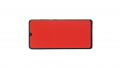The battery of your Samsung Galaxy A41 discharges much too fast? It won't charge at all?
Then it is time to replace it. In our detailed photo tutorial we explain how this works for your Samsung Galaxy A41.
Replacing the battery in the A41 is moderately difficult since both the back cover and the battery itself are heavily glued. However, they can be easily removed if you heat the glue of the components long enough.
Good luck and have fun with your repair! In our online store, you will not only find the original replacement battery for your Galaxy A41, but also the matching Samsung tool kit.
Required tools
-
Tool for prying out batteries
Tool for prying out batteries
You have to use a very stable tool to pry out the battery. At the same time, it has to be flat enough to insert below the battery.
from €10.99 on Amazon -
Flat Picks
Flat Picks
You need a very flat tool such as a flat pick to pry out parts that are glued in place.
from €11.95 on Amazon -
Heat gun
Heat gun
You can use a heat gun to heat parts that are glued on so they’re easier to remove. In most cases, you can also use a hairdryer.
from €15.99 on Amazon -
iFlex Opening Tool
iFlex Opening Tool
Opening your smartphone can be a very delicate operation, especially if the glue is very persistent. The blade of the flexible but sturdy iFlex measures just 0.15 mm, so it fits in even the smallest gaps, such as between the screen and the frame. The practical iFlex is made of stainless steel and sits comfortably in the hand. This makes it the perfect assistant for every smartphone repair.
from €10.95 on Amazon -
Tweezers
Tweezers
We recommend using tweezers to remove screws and various small parts from your device.
on Amazon -
Pick Set
Pick Set
You need a flat but stable tool such as a pick to pry out parts that are glued in place.
from €14.99 on Amazon -
Plastic prying tool
Plastic prying tool
You need a flat plastic prying tool to disconnect the various plugs and connectors.
from €14.99 on Amazon -
Phillips PH00 screwdriver
Phillips PH00 screwdriver
You need the right screwdriver for removing PH00 screws.
from €10.84 on Amazon
Required replacement part
- Samsung Galaxy A41 Battery
Getting started with the repair of your Galaxy A41
If you get stuck or have questions, you can post a comment. We’d be happy to help.
-
Switching off your Galaxy A41
-
Heating up the back cover
-
Lifting up the back cover
-
Detaching the back cover
-
Detaching the middle frame
-
Detaching the battery connector
-
Detaching the connecting cable
-
Removing the battery
-
Preparing the new battery
-
Inserting the battery
-
Attaching the connecting cable
-
Attaching the battery connector
-
Attaching the middle frame
-
Testing your Galaxy A41
-
Attaching the back cover
The right tools for your repair
Similar guides
You might also be interested in these guides.
You might be interested in