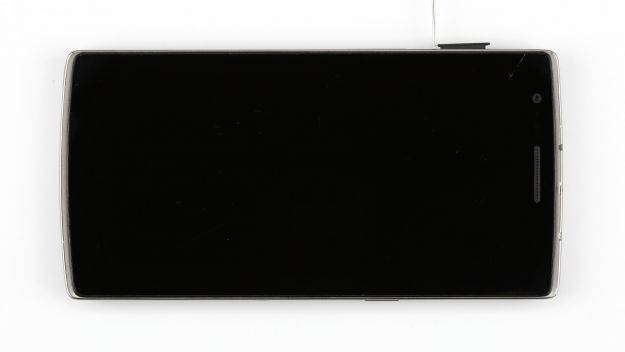The screen is broken or remains black.
In this repair guide, we show you how to replace your OnePlus One’s defective display unit. You need this repair if the glass is cracked, the touchscreen no longer responds to touch, or the LCD remains black or flickers.
Required tools
-
For storing screws
For storing screws
We recommend storing your screws so you don’t mix up the various screws and small parts.
from €10.99 on Amazon -
Menda ESD Spudger
Menda ESD Spudger
You need a flat plastic prying tool to disconnect the various plugs and connectors.
from €26.38 on Amazon -
Tweezers
Tweezers
We recommend using tweezers to remove screws and various small parts from your device.
on Amazon -
Steel Laboratory Spatula
Steel Laboratory Spatula
You need a flat and sturdy prying tool to disconnect glued parts.
on Amazon -
Phillips PH00 screwdriver
Phillips PH00 screwdriver
You need the right screwdriver for removing PH00 screws.
from €10.84 on Amazon
Required replacement part
- OnePlus One Screen
Getting started with the repair of your OnePlus One
If you get stuck or have questions, you can post a comment. We’d be happy to help.
-
Removing the SIM card tray
-
Removing the back cover
-
Removing the plastic cover
-
Removing the battery
-
Removing the speakers
-
Disconnecting the antenna cable
-
Disconnecting the buttons
-
Disconnecting the connectors on the logic board
-
Removing the logic board
-
Removing the earpiece
-
Removing the dock connector and speaker cables
-
Removing the heat shield
-
Preparing the new display
-
Installing the dock connector and speaker cables
-
Installing the earpiece
-
Installing the logic board
-
Installing the buttons
-
Connecting the antenna cable
-
Inserting the speakers
-
Installing the battery
-
Attaching the plastic cover
-
Attaching the back cover
The right tools for your repair
Similar guides
You might also be interested in these guides.
You might be interested in