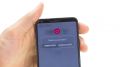Your LG G6 stopped charging.
In this guide, we show you how to replace your G6's defective USB connector. You need this repair if your computer doesn’t recognize your phone, or you can’t charge it.
Required tools
-
Flat Picks
Flat Picks
You need a very flat tool such as a flat pick to pry out parts that are glued in place.
from €11.95 on Amazon -
iFlex Opening Tool
iFlex Opening Tool
Opening your smartphone can be a very delicate operation, especially if the glue is very persistent. The blade of the flexible but sturdy iFlex measures just 0.15 mm, so it fits in even the smallest gaps, such as between the screen and the frame. The practical iFlex is made of stainless steel and sits comfortably in the hand. This makes it the perfect assistant for every smartphone repair.
from €10.95 on Amazon -
Tweezers
Tweezers
We recommend using tweezers to remove screws and various small parts from your device.
on Amazon -
Plastic prying tool
Plastic prying tool
You need a flat plastic prying tool to disconnect the various plugs and connectors.
from €14.99 on Amazon -
Steel Laboratory Spatula
Steel Laboratory Spatula
You need a flat and sturdy prying tool to disconnect glued parts.
on Amazon -
Phillips PH00 screwdriver
Phillips PH00 screwdriver
You need the right screwdriver for removing PH00 screws.
from €10.84 on Amazon
Getting started with the repair of your G6
If you get stuck or have questions, you can post a comment. We’d be happy to help.
-
Switch off the device
-
Remove back cover
-
Remove speaker
-
Remove midframe
-
Disconnect the battery
-
Remove logic board
-
Remove USB connector
-
Insert USB connector
-
Insert logic board
-
Connect battery
-
Insert midframe
-
Insert speaker
-
Attach rear glass
The right tools for your repair
Similar guides
You might also be interested in these guides.
You might be interested in