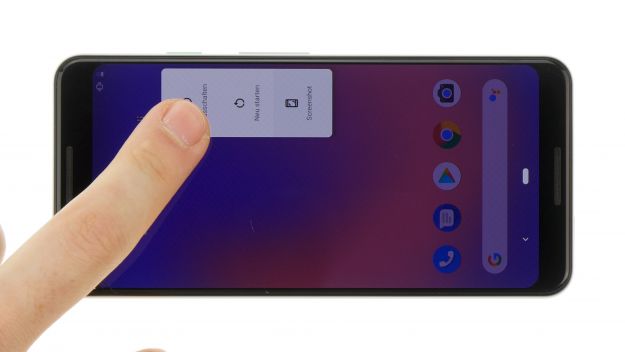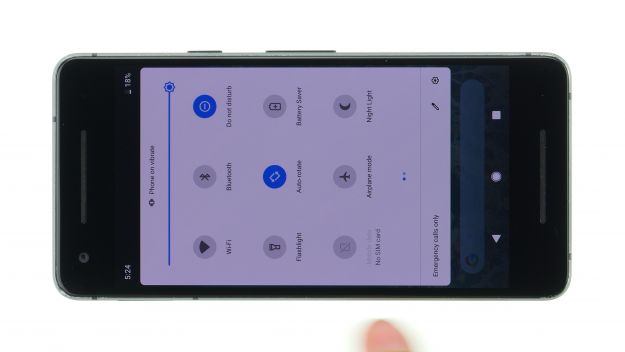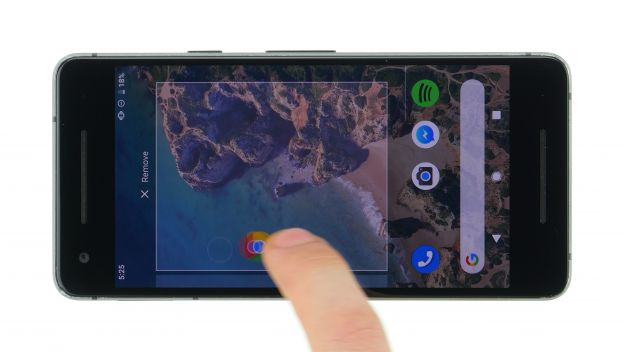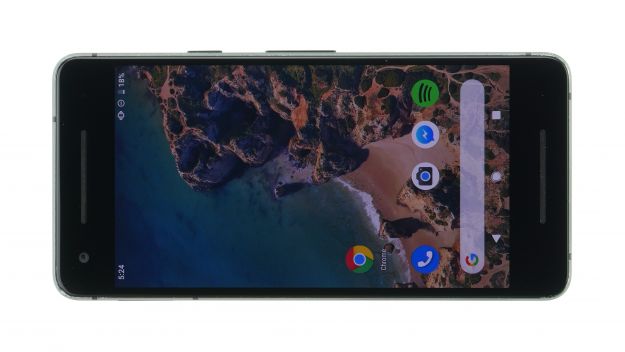The screen of your Google Pixel 3 is defective or the glass is shattered.
With this detailed step-by-step guide, you can replace your Pixel 3 display at home.
A replacement is necessary when the glass is shattered, the touchscreen does not respond to touch anymore, or the display remains black or flickers. During this repair, we replace the entire display unit including the frame, not just the broken screen. You have to take some small parts from the old display unit, depending on how the new spare part is equipped.
The repair is a bit difficult as the Pixel 3 has to be opened via the glass backcover. Removing the back cover is a somewhat more diffucult procedure, so plan enough time for it.
Do a backup before the repair, use a clean work surface and reserve enough time. If you are stuck at any point, just contact our live chat or write a comment on the corresponding step.
Required tools
-
Flat Picks
Flat Picks
You need a very flat tool such as a flat pick to pry out parts that are glued in place.
from €11.95 on Amazon -
Heat gun
Heat gun
You can use a heat gun to heat parts that are glued on so they’re easier to remove. In most cases, you can also use a hairdryer.
from €15.99 on Amazon -
iFlex Opening Tool
iFlex Opening Tool
Opening your smartphone can be a very delicate operation, especially if the glue is very persistent. The blade of the flexible but sturdy iFlex measures just 0.15 mm, so it fits in even the smallest gaps, such as between the screen and the frame. The practical iFlex is made of stainless steel and sits comfortably in the hand. This makes it the perfect assistant for every smartphone repair.
from €10.95 on Amazon -
iPlastix Opening Tool
iPlastix Opening Tool
Do you want to open your smartphone or lever out large parts like the battery? Then the iPlastix with its large blade will help you. The practical assistant is made of flexible, especially sturdy plastic and lies comfortably in the hand. Thanks to its design, you can even get into smaller gaps, for example to lift the screen or to prevent it from sticking together again.
on Amazon -
For storing screws
For storing screws
We recommend storing your screws so you don’t mix up the various screws and small parts.
from €10.99 on Amazon -
Tweezers
Tweezers
We recommend using tweezers to remove screws and various small parts from your device.
on Amazon -
SIM Tool
SIM Tool
If you want to use a different SIM card or repair most parts of your Apple devices, you’ll have to remove the SIM card first. The SIM card tray only comes out if you insert a tool with a very fine point into the small hole next to the SIM card slot. This tool is designed especially for ejecting the SIM card from all iPhones and iPads, and fits perfectly into the appropriate opening.
on Amazon -
Steel Laboratory Spatula
Steel Laboratory Spatula
You need a flat and sturdy prying tool to disconnect glued parts.
on Amazon -
Phillips PH00 screwdriver
Phillips PH00 screwdriver
You need the right screwdriver for removing PH00 screws.
from €10.84 on Amazon -
Phillips screwdriver with centering pin
Phillips screwdriver with centering pin
Phillips screwdriver with practical centering pin for logic board screws.
on Amazon
Required replacement part
- Google Pixel 3 Screen
Steps
27 Steps
Getting started with the repair of your Pixel 3
If you get stuck or have questions, you can post a comment. We’d be happy to help.
-
Switching off the device
-
Removing the backcover
To loosen the glued back cover, use a heat gun or an ordinary hair dryer. Warm glue is easier to loosen, allowing you to remove the back cover. The easiest way to loosen the back cover is to use a flat and flexible tool such as the iPlastix or iFlex. You will also need several picks to unstick the back cover all around.
- Heat the spot where you start and place a suction cup on the bottom of the back cover.
- Press a flat tool between the back cover and the frame and pull on the suction cup.
The iPlastix is made of plastic, so it won't scratch the device. On the other hand, it's very soft and tricky to insert.
Be extra careful, the back cover can break very easily. If necessary, apply the heat several times and try again. Removing the back cover might take half an hour. Take a little more time and work carefully to make sure you don't break anything.
- Once the tool is inserted, stick a pick into the gap to keep it open. Then run the tool around the entire edge to gradually loosen the glue.
- Then heat the next part and insert the picks one by one.
- Once the back cover is loosened, lift it very slightly. The fingerprint sensor underneath the camera is still connected with a cable.
-
Disconnecting the fingerprint sensor
- 2 × 4,1 mm Phillips
- Fingerprint Connector
The fingerprint sensor connector is secured with a black plastic cover.
- Loosen the two Phillips screws on the cover. Use a proper PH00 screwdriver (cross recess).
- Remove the cover which is hooked under.
- Separate the contact carefully with a plastic spudger.
Always lever from a side where there are no components on the motherboard. This will prevent damage. Be careful not to damage the socket on the board or the plug.
- Finally you can put the backcover aside.
-
Removing the midframe
- 2 × 1,9 mm Phillips
- 2 × 4,0 mm Phillips
- 1 × 4,2 mm Phillips
The battery contact and many other contacts are located under a plastic frame. The charging coil for wireless charging is also attached to this frame.
- Loosen the screws with different lengths of the middle frame.
Note the position of the screws so that you do not mix them up when reinserting them. The iDoc magnet mat is particularly suitable for storing screws and other small metal parts safely during repairs.
- When all screws are loosened, you can remove the frame together with the coil.
-
Disconnecting the battery
-
Removing the battery
- External Buttons Connector
- First disconnect the connector of the control buttons from the main board. The flex cable of the keys runs over the battery and could otherwise be damaged when levering.
The battery in the Pixel 3 is not as strong glued as in other smartphones. There are tabs on the left side to remove the adhesive strips (image 3) under the battery.
To make sure that the battery will stick to the new display again, we recommend not pulling out the adhesive strips in this case, but carefully levering out the battery together with the adhesive.
- First, loosen the dark grey foil that is glued to the battery and the main board. The foil tears very easily, but that's not too important.
- Then lever the battery with a wide plastic tool at the lower and left side to lift it.
Be careful not to bend the battery or damage the wrapper. You can heat the glue to make it easier to remove. However, never heat the battery directly, but heat the adhesive from below, i.e. from the side of the display.
- If the battery can be lifted, use a tool to slide it under the battery to remove any adhesive.
- Then remove the battery from the device and put it aside.
-
Removing the front-facing cameras
- 1 × 4,0 mm Phillips
- 1 × 3,8 mm Standoff
- Frontcamera Connector
The two front cameras are secured with a plastic cover and lightly glued to the inside of the display.
- Loosen the two screws of the cover. One of the two screws is a so-called "stand-off" screw. The screw has an internal thread and a flat cross profile. You can loosen it with a thin slotted screwdriver or a screwdriver specially developed for this screw.
- Remove the cover and carefully loosen the two connectors of the cameras with a spudger.
- Carefully lever with a spudger at the side of a camera to loosen it a little. Then take out the camera and remove the second camera.
Remember which camera is where, so you can put it back correctly in the new display later.
-
Removing the speaker
- 1 × 1,9 mm Phillips
- 1 × 4,0 mm Phillips
- 1 × 4,0 mm Phillips (thinner)
- Speaker Connector
The speaker is fastened with several screws, connected to the mainboard and glued to the backside of the display.
- First remove the different screws.
- A small metal clip is fixed with a screw. Remember the orientation of the clip. The other two screws are the same length, but one of them has a thinner thread. Again, sort the screws on your magnet mat so that you don't confuse them when reinstalling them.
- Carefully separate the loudspeaker contact with a spudger.
- Lightly lever the speaker in several places until you can remove it.
-
Removing the charging port
- 1 × 4,0 mm Phillips
- 2 × 1,7 mm Phillips
- Connector
- Antenna connector
The charging port is secured again with several screws and is glued into the device.
- Loosen all screws first. One of them holds a small black plastic piece. The other two screws lead into the frame.
- Separate the contact of the charging port from the mainboard by slightly levering under the yellow cable.
- Then loosen the black and blue antenna cable with the tweezers.
- Use a spudger and tweezers to get under the flex cable in several places and gradually loosen the adhesive that holds the charging socket and the cable in the device.
- Lever the charging port out of its opening in the frame and then remove the entire unit out of the device.
-
Removing the mainboard
- 3 × 1,9 mm Phillips
- 2 × 4,2 mm Phillips
- 1 × 3,7 mm Standoff
- Connector
All further components are still connected to the main board.
- Carefully loosen all connectors with a spudger. Always lever in places where there are no other components on the board.
- Loosen the adhesive strips that secure the wide display connector.
- Remove all screws. Several screws attach small metal clamps. Remember the alignment here again so that you can attach them correctly later.
- Take out the plastic holder at the upper edge of the board.
- Now the main board is free and you can remove it carefully. To do this, lever it up a little at one point and then lead it out of the device past all cables and connectors.
-
Removing the SIM card reader
-
Removing the earpiece
-
Removing the vibration motor
-
Preparing the new display unit
- Now compare your replacement display with the old one. Depending on the spare part, you will have to reuse different brackets, rubber strips or flex cables.
- If there's no glue on the earcup and speakers, you can also use thin, double-sided tape to reattach these components to the new display.
- Also remove any protective film over the glued surfaces and front camera openings.
- If your new display doesn't have any adhesive surfaces in this position, take over the adhesive for the earpiece as well.
-
Installing the vibration motor
-
Installing the SIM card reader
- 2 × 1,8 mm Phillips
- Put the SIM card reader back in its place. Make sure it sits correctly and press it in.
- Also push in the small golden microphone.
- Screw the SIM card reader back in place with the two Phillips screws.
- Reinsert the SIM card holder as well.
On the pictures you can already see the earcup. However, the earcup is not inserted until after the mainboard has been installed. The earpiece can be installed theoretically before, but this makes the insertion of the motherboard more difficult.
-
Installing the mainboard
- 3 × 1,9 mm Phillips
- 2 × 4,2 mm Phillips
- 1 × 3,7 mm Standoff
- Connector
- Put the motherboard back into the device. Bend all flex cables a little to the side so that you don't pinch them underneath.
- When the motherboard is back in place, you can screw it in place. Make sure to use the correct screws. Don't forget to fasten the black plastic holder and the different metal clamps again.
- At last reconnect the different connectors to the motherboard.
-
Inserting the earpiece
-
Inserting the charging port
- 2 × 1,7 mm Phillips
- 1 × 4,0 mm Phillips
- Connector
- Antenna connector
- Place the charging socket back in its position above the SIM card reader and press it down.
- Screw the charging port back to the inner edge of the frame.
- Replace the plastic cover and tighten the third screw.
- Position the antenna cables with a pair of tweezers over their connector and press them tight with a spudger. Lead the cables back into their clamps.
- Finally reconnect the charger connector to the main board.
-
Inserting the speaker
- 1 × 1,9 mm Phillips
- 1 × 4,0 mm Phillips
- 1 × 4,0 mm Phillips (thinner)
- Speaker Connector
- Place the loudspeaker in its position and press it firmly.
- Then screw the speaker with the different screws. Make sure that one of the screws is as long as the other, but has a thinner thread.
- The third screw on the lower left edge must also reattach the metal clamp. You can use a pair of tweezers to position the clamp more easily.
- Finally reconnect the connector.
We used thin double-sided tape to glue the speaker back to the inside of the display.
-
Inserting the front-facing cameras
-
Inserting the battery
- External Buttons Connector
- Insert the battery into the enclosure.
Leave some space at all edges of the battery to other components and the frame so that the battery is not pinched in.
- Press the battery firmly into the housing so that the adhesive can bond better.
If you have removed the adhesive strips when disassembling the battery, you can use thin double-sided tape to fix the battery back in place.Finally reconnect the contact of the volume buttons.
-
Connecting the battery
-
Inserting the midframe
-
Connecting the fingerprint sensor
- Fingerprint Connector
- 2 × 4,1 mm Phillips
Before you attach the back cover, take a closer look at the glue on the edges. If it wrinkles in some places and is thicker, the backcover may not lie flat. Remove the glue at such places. You can also remove all adhesive and use a new adhesive frame. Usually there will be enough glue left on the backcover so that you can attach it to the frame.
- Put the back cover in place and reconnect the fingerprint sensor.
- Then put the plastic cover back on. It must be placed under the flex cable of the mid-frame.
- Then reattach the two Phillips screws.
-
Testing the device
- Before you finally close the device, you should test it.
Here in the picture you can see pixel 2, but this step works the same for pixel 3.
- Turn on the device and test the screen.
- Set the brightness to minimum and maximum.
- Drag an app icon across the entire screen to make sure the touch works in all places.
-
Installing the backcover
The right tools for your repair
Bewerte unsere Anleitung
Hat dir unsere Anleitung weitergeholfen? Wir sind auf deine Beurteilung gespannt.
Submit ratingBewertung gesendet
Similar guides
You might also be interested in these guides.
You might be interested in