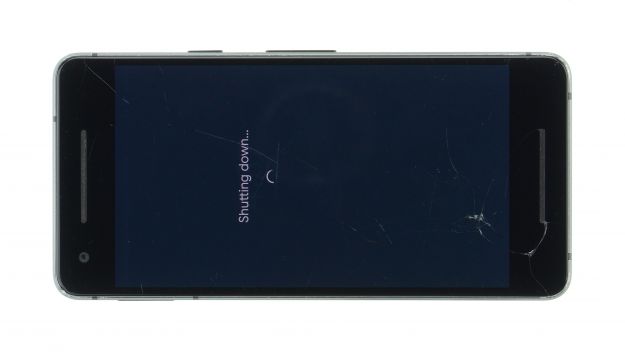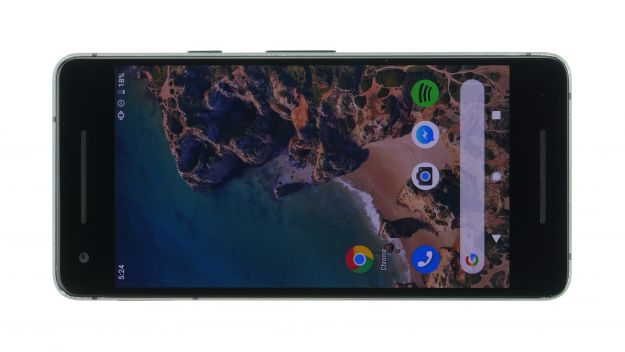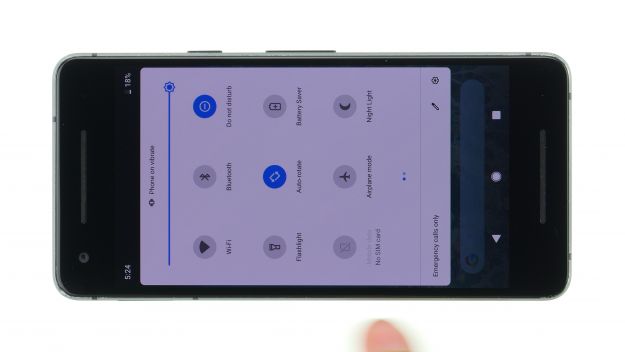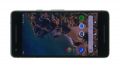The screen is broken or stays black.
Repair the Google Pixel 2 yourself with this detailed step-by-step guide. During this repair we replace the touch screen and the screen. You may have to take some small parts from the old display unit, depending on how the new spare part is equipped. We recommend that you visually inspect your spare part before installing it.
The Pixel 2 display is relatively easy to replace because you can remove the display directly and don't have to take the whole device apart first. When removing the display, however, it's better to take some time into your planning.
Run a data backup before the repair, use a clean work surface and take enough time. If you have questions, use the live chat on our website or write a comment.
Required tools
-
Flat Picks
Flat Picks
You need a very flat tool such as a flat pick to pry out parts that are glued in place.
from €11.95 on Amazon -
iFlex Opening Tool
iFlex Opening Tool
Opening your smartphone can be a very delicate operation, especially if the glue is very persistent. The blade of the flexible but sturdy iFlex measures just 0.15 mm, so it fits in even the smallest gaps, such as between the screen and the frame. The practical iFlex is made of stainless steel and sits comfortably in the hand. This makes it the perfect assistant for every smartphone repair.
from €10.95 on Amazon -
Tweezers
Tweezers
We recommend using tweezers to remove screws and various small parts from your device.
on Amazon -
Plastic prying tool
Plastic prying tool
You need a flat plastic prying tool to disconnect the various plugs and connectors.
from €14.99 on Amazon -
Steel Laboratory Spatula
Steel Laboratory Spatula
You need a flat and sturdy prying tool to disconnect glued parts.
on Amazon - Wiha PicoFinish Torx Screwdriver T5
Required replacement part
- Google Pixel 2 Screen
Getting started with the repair of your Pixel 2
If you get stuck or have questions, you can post a comment. We’d be happy to help.
-
Switch off your device
-
Remove the screen
-
Remove the display
-
Prepare the new display
-
Clean and prepare the frame
-
Attach the new adhesive frame sticker
-
Connect the display
-
Test the replacement screen
-
Close the device
The right tools for your repair
Similar guides
You might also be interested in these guides.
You might be interested in