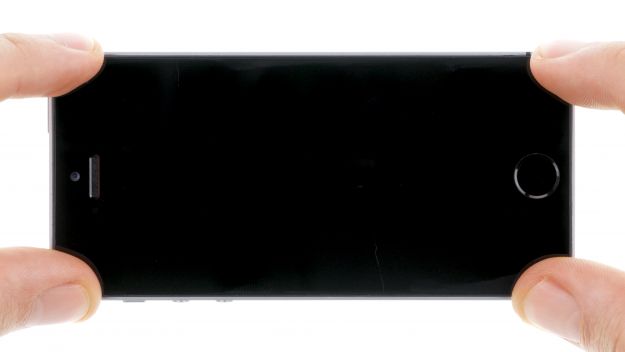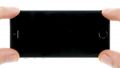The back of the enclosure is warped or the camera lens is scratched.
In this guide, we show you how to replace your iPhone SE’s defective back cover on your own. This repair can help if the back cover is warped or scratched, or if your rear camera no longer takes sharp pictures because the lens is scratched.
Required tools
-
For storing screws
For storing screws
We recommend storing your screws so you don’t mix up the various screws and small parts.
from €10.99 on Amazon -
Menda ESD Spudger
Menda ESD Spudger
You need a flat plastic prying tool to disconnect the various plugs and connectors.
from €26.38 on Amazon -
Tweezers
Tweezers
We recommend using tweezers to remove screws and various small parts from your device.
on Amazon -
Pick Set
Pick Set
You need a flat but stable tool such as a pick to pry out parts that are glued in place.
from €14.99 on Amazon -
Steel Laboratory Spatula
Steel Laboratory Spatula
You need a flat and sturdy prying tool to disconnect glued parts.
on Amazon -
iDoc Tool Kit, 21 pieces
iDoc Tool Kit, 21 pieces
Do you need to repair your smartphone? This kit includes all the tools you need for professional-quality repairs, from the ESD spudger and suction cup, to screwdrivers and tweezers, as well as the iDoc magnetic pad that holds your screws and small parts in place while you work. Not sure what goes where? Don’t worry – our detailed repair guides tell you what tool to use for each step.
from €29.99 on Amazon -
iPhone Tool Kit, 14 pieces
iPhone Tool Kit, 14 pieces
We've put together a complete set of tools so you can solve all the big and small problems with your iPhone yourself. From a spudger and vacuum cup to four different screwdrivers for the various screws designed specifically for iPhones, the toolkit includes all the tools you need for any repair which will come up. The set is complemented by our iDoc magnetic mat, which you can use during the repair to maintain an overview of all the screws and small pieces. All tools come in the high-quality iDoc tool case. No repair equipment gets lost. When putting together our tool sets, it's especially important to us that you enjoy your time as much as possible. That's why we've only selected professional-quality tools for the iPhone repair kit, so you don't have to struggle with bad equipment. Good luck with your next repair!
on Amazon -
Pentalobe PL1 screwdriver
Pentalobe PL1 screwdriver
You need the right screwdriver for removing pentalobe PL1 screws.
on Amazon -
Phillips PH00 screwdriver
Phillips PH00 screwdriver
You need the right screwdriver for removing PH00 screws.
from €10.84 on Amazon
Required replacement part
- iPhone SE (1st gen) Back Cover
Getting started with the repair of your iPhone SE
If you get stuck or have questions, you can post a comment. We’d be happy to help.
-
Turning off your iPhone SE
-
Removing the enclosure screws
-
Lifting the display
-
Disconnecting the battery contact
-
Disconnecting the display contacts
-
Disconnecting the antenna connector and Lightning connector
-
Removing the Lightning connector screws
-
Removing the speaker
-
Removing the Lightning connector
-
Removing the battery
-
Removing the rear camera
-
Removing the SIM card
-
Disconnecting the flexible flat volume cable
-
Removing the antenna contact
-
Removing the logic board
-
Removing the vibrator motor
-
Disconnecting the volume cable
-
Removing the flash cover
-
Removing the flexible flat volume cable
-
Removing the controls
-
Removing the flexible flat antenna cable
-
Removing the four retaining brackets
-
Preparing the new back cover
-
Attaching the four retaining brackets
-
Installing the flexible flat antenna cable
-
Installing the controls
-
Installing the flexible flat volume cable
-
Installing the flash cover
-
Attaching the volume cable
-
Installing the vibrator motor
-
Installing the logic board
-
Connecting the antenna contact
-
Connecting the flexible flat volume cable
-
Inserting the SIM card
-
Installing the rear camera
-
Installing the battery
-
Installing the Lightning connector
-
Installing the speaker
-
Fastening the Lightning connector’s screws
-
Connecting the antenna connector and Lightning connector
-
Connecting the battery contact
-
Connecting the display
-
Attaching the display
-
Fastening the enclosure screws
-
Setting the time
The right tools for your repair
Similar guides
You might also be interested in these guides.
You might be interested in