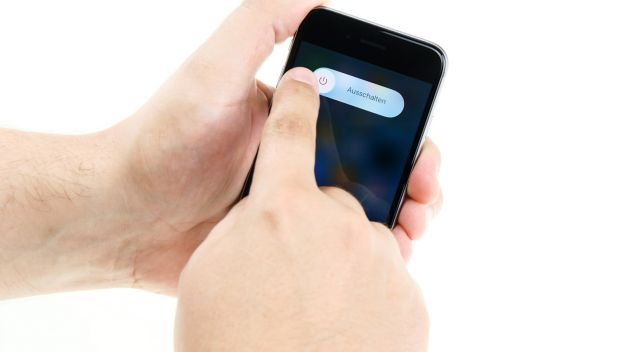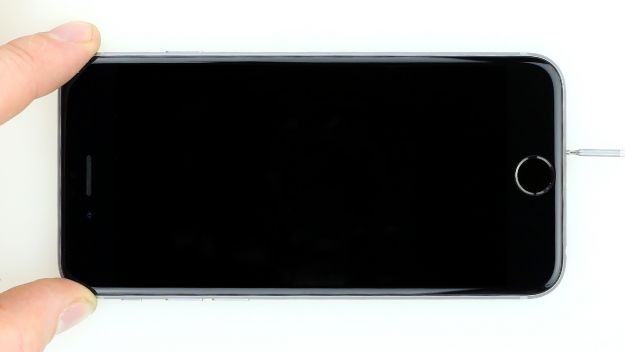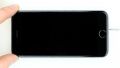The screen is broken or remains black.
In this guide, we show you how to replace the defective screen of your iPhone 6. You need this repair if the glass is cracked, the touchscreen no longer responds to touch, or the LCD remains black or flickers.
Required tools
-
For storing screws
For storing screws
We recommend storing your screws so you don’t mix up the various screws and small parts.
from €10.99 on Amazon -
Tweezers
Tweezers
We recommend using tweezers to remove screws and various small parts from your device.
on Amazon -
Pick Set
Pick Set
You need a flat but stable tool such as a pick to pry out parts that are glued in place.
from €14.99 on Amazon -
Plastic prying tool
Plastic prying tool
You need a flat plastic prying tool to disconnect the various plugs and connectors.
from €14.99 on Amazon -
Steel Laboratory Spatula
Steel Laboratory Spatula
You need a flat and sturdy prying tool to disconnect glued parts.
on Amazon -
Pentalobe PL1 screwdriver
Pentalobe PL1 screwdriver
You need the right screwdriver for removing pentalobe PL1 screws.
on Amazon -
Phillips PH00 screwdriver
Phillips PH00 screwdriver
You need the right screwdriver for removing PH00 screws.
from €10.84 on Amazon
Required replacement part
- iPhone 6 Screen
Getting started with the repair of your iPhone 6
If you get stuck or have questions, you can post a comment. We’d be happy to help.
-
Turning off your Device
-
Removing the enclosure screws
-
Lifting the screen
-
Disconnecting the battery connector
-
Disconnecting the display connectors
-
Testing the new display
-
Removing the earpiece
-
Removing the front camera/sensors
-
Removing the Home button
-
Removing the rear panel
-
Preparing the new display
-
Attaching the rear panel
-
Installing the Home button
-
Installing the camera/sensor cable set
-
Installing the earpiece
-
Connecting the display
-
Connecting the battery
-
Attaching the display
-
Fastening the enclosure screws
-
Optional: Correct the color temperature of the display
The right tools for your repair
Similar guides
You might also be interested in these guides.
You might be interested in