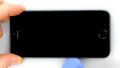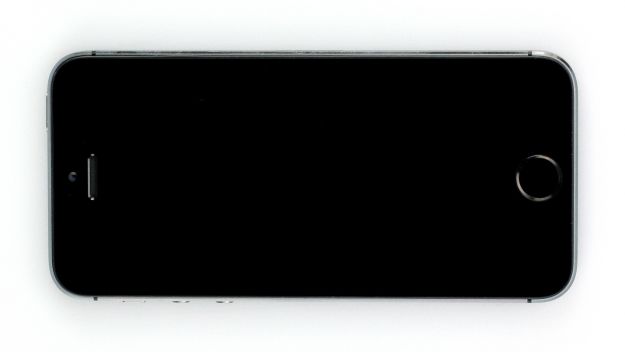The rear-facing camera isn’t working.
In this guide, we show you how to replace your iPhone 5s’ defective rear camera on your own. You need this repair if the rear camera isn’t working, your pictures are blurry, or the camera doesn’t focus.
Required tools
-
For storing screws
For storing screws
We recommend storing your screws so you don’t mix up the various screws and small parts.
from €10.99 on Amazon -
Tweezers
Tweezers
We recommend using tweezers to remove screws and various small parts from your device.
on Amazon -
Pick Set
Pick Set
You need a flat but stable tool such as a pick to pry out parts that are glued in place.
from €14.99 on Amazon -
Plastic prying tool
Plastic prying tool
You need a flat plastic prying tool to disconnect the various plugs and connectors.
from €14.99 on Amazon -
Steel Laboratory Spatula
Steel Laboratory Spatula
You need a flat and sturdy prying tool to disconnect glued parts.
on Amazon -
Pentalobe PL1 screwdriver
Pentalobe PL1 screwdriver
You need the right screwdriver for removing pentalobe PL1 screws.
on Amazon -
Phillips PH00 screwdriver
Phillips PH00 screwdriver
You need the right screwdriver for removing PH00 screws.
from €10.84 on Amazon
Required replacement part
- iPhone 5s Rear Camera
Getting started with the repair of your iPhone 5s
If you get stuck or have questions, you can post a comment. We’d be happy to help.
-
Removing the enclosure screws
-
Lifting the display
-
Disconnecting the Home button cable
-
Disconnecting the connectors
-
Removing the iSight camera
-
Connecting the camera
-
Connecting the display
-
Installing the Home button cable
-
Attaching the display
-
Fastening the enclosure screws
The right tools for your repair
Similar guides
You might also be interested in these guides.
You might be interested in