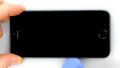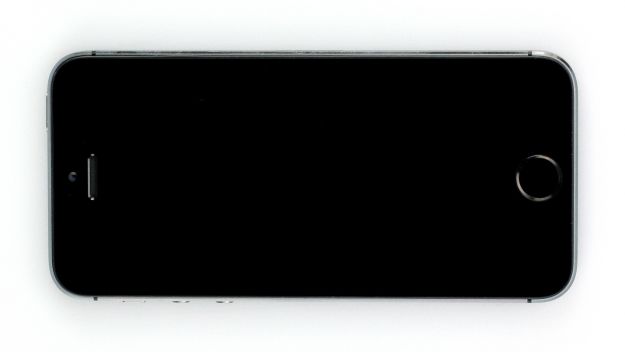The back of the enclosure is warped or the camera lens is scratched.
In this guide, we show you how to replace your iPhone 5s’ defective back cover on your own This repair can help if the back cover is warped or scratched, or if your rear camera no longer takes sharp pictures because the lens is scratched.
Required tools
-
Pick Set
Pick Set
You need a flat but stable tool such as a pick to pry out parts that are glued in place.
from €14.99 on Amazon -
Plastic prying tool
Plastic prying tool
You need a flat plastic prying tool to disconnect the various plugs and connectors.
from €14.99 on Amazon -
Steel Laboratory Spatula
Steel Laboratory Spatula
You need a flat and sturdy prying tool to disconnect glued parts.
on Amazon -
Pentalobe PL1 screwdriver
Pentalobe PL1 screwdriver
You need the right screwdriver for removing pentalobe PL1 screws.
on Amazon -
Phillips PH00 screwdriver
Phillips PH00 screwdriver
You need the right screwdriver for removing PH00 screws.
from €10.84 on Amazon
Getting started with the repair of your iPhone 5s
If you get stuck or have questions, you can post a comment. We’d be happy to help.
-
Removing the enclosure screws
-
Lifting the display
-
Disconnecting the Home button cable
-
Disconnecting the connectors
-
Removing the iSight camera
-
Disconnecting the battery connector
-
Removing the screws
-
Removing the speaker
-
Removing the Lightning connector
-
Disconnecting the cables
-
Removing the SIM card tray
-
Removing the logic board screws
-
Removing the bracket
-
Disconnecting the Wi-Fi antenna
-
Removing the battery
-
Removing the vibration motor
-
Removing the volume and mute button bracket
-
Detaching the cable set
-
Removing the flash cover
-
Removing the standby screw
-
Removing the standby button
-
Removing the SIM card tray ejector lever and buttons
-
Removing the antenna cable
-
Removing the four retaining brackets
-
Attaching the four retaining brackets
-
Sticking the antenna cable in place
-
Installing the SIM card tray ejector lever
-
Installing the standby button
-
Installing the flash
-
Installing the volume and mute button bracket
-
Installing the vibration motor
-
Installing the battery
-
Installing the Wi-Fi antenna
-
Installing the bracket
-
Fastening the logic board screws
-
Connecting the contacts
-
Inserting the Lightning connector
-
Installing the speaker
-
Connecting the battery
-
Connecting the camera
-
Connecting the display
-
Installing the Home button cable
-
Attaching the display
-
Fastening the enclosure screws
-
Setting the time
The right tools for your repair
Similar guides
You might also be interested in these guides.
You might be interested in