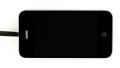The Home button only sometimes works or doesn’t work at all.
In this guide, we show you how to replace a defective Home button cable. You need this repair if the Home button no longer works or only sometimes works.
Required tools
-
For storing screws
For storing screws
We recommend storing your screws so you don’t mix up the various screws and small parts.
from €10.99 on Amazon -
Menda ESD Spudger
Menda ESD Spudger
You need a flat plastic prying tool to disconnect the various plugs and connectors.
from €26.38 on Amazon -
Tweezers
Tweezers
We recommend using tweezers to remove screws and various small parts from your device.
on Amazon -
Steel Laboratory Spatula
Steel Laboratory Spatula
You need a flat and sturdy prying tool to disconnect glued parts.
on Amazon -
Pentalobe PL1 screwdriver
Pentalobe PL1 screwdriver
You need the right screwdriver for removing pentalobe PL1 screws.
on Amazon -
Phillips PH00 screwdriver
Phillips PH00 screwdriver
You need the right screwdriver for removing PH00 screws.
from €10.84 on Amazon
Required replacement part
- iPhone 4s Home Button Kabel
Getting started with the repair of your iPhone 4s
If you get stuck or have questions, you can post a comment. We’d be happy to help.
-
Removing the enclosure screws
-
Removing the back cover
-
Disconnecting the battery connector
-
Removing the battery
-
Plastic tab
-
Disconnecting the dock connector cable
-
Removing the cover
-
Removing the rear camera
-
Disconnecting the connectors
-
Removing the antenna connector
-
SIM card tray
-
Removing the logic board
-
Removing the vibration motor
-
Removing the speaker
-
Loosening the screws on the sides
-
Removing the four corner screws
-
Disconnecting the display
-
Taking off the display
-
Removing the Home button cable
-
Removing the cable set
-
Installing the Home button cable
-
Attaching the display
-
Tightening the screws on the sides
-
Putting in the corner screws
-
Installing the speaker
-
Installing the vibration motor
-
Installing the logic board
-
Connecting the antenna connector
-
Connecting the connections
-
Installing the rear camera
-
Installing the cover
-
Attaching the dock connector cable
-
Aligning the plastic tab
-
Installing the battery
-
Attaching the back cover
-
Fastening the enclosure screws
-
Setting the time
The right tools for your repair
Similar guides
You might also be interested in these guides.
You might be interested in