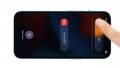Having trouble charging your iPhone 13? Your device is no longer recognized by your computer?
In this detailed photo tutorial, we will show you step by step how you can easily replace the Lightning connector yourself.
We wish you good luck with your repair!
Required tools
-
Flat Picks
Flat Picks
You need a very flat tool such as a flat pick to pry out parts that are glued in place.
from €11.95 on Amazon -
Heat gun
Heat gun
You can use a heat gun to heat parts that are glued on so they’re easier to remove. In most cases, you can also use a hairdryer.
from €15.99 on Amazon -
Tweezers
Tweezers
We recommend using tweezers to remove screws and various small parts from your device.
on Amazon -
Plastic prying tool
Plastic prying tool
You need a flat plastic prying tool to disconnect the various plugs and connectors.
from €14.99 on Amazon -
Steel Laboratory Spatula
Steel Laboratory Spatula
You need a flat and sturdy prying tool to disconnect glued parts.
on Amazon -
Pentalobe PL1 screwdriver
Pentalobe PL1 screwdriver
You need the right screwdriver for removing pentalobe PL1 screws.
on Amazon -
Phillips PH00 screwdriver
Phillips PH00 screwdriver
You need the right screwdriver for removing PH00 screws.
from €10.84 on Amazon -
Phillips screwdriver with centering pin
Phillips screwdriver with centering pin
Phillips screwdriver with practical centering pin for logic board screws.
on Amazon - Y-type Y000 screwdriver
Required replacement part
- iPhone 13 Lightning Connector Schwarz
Getting started with the repair of your iPhone 13
If you get stuck or have questions, you can post a comment. We’d be happy to help.
-
Switching off your iPhone12
-
Removing the SIM tray
-
Unscrewing the screen
-
Heating up the edge of the screen
-
Lifting up the screen
-
Detaching the screen
-
Removing the cover plates
-
Disconnecting the battery
-
Disconnecting the screen
-
Removing the speaker
-
Removing the cover plate of the Taptic Engine
-
Disconnecting the Taptic Engine
-
Removing the Taptic Engine
-
Disconnecting the SIM module
-
Unscrewing the SIM module
-
Separate connectors from the logic board
-
Unscrewing the logic board
-
Removing the cover plate above the barometric vent
-
Removing the barometric vent
-
Unscrewing the Lightning connector
-
Removing the Lightning connector
-
Inserting the Lightning connector
-
Screwing the Lightning connector tight
-
Inserting the barometric vent
-
Installing the cover plate above the barometric vent
-
Inserting the logic board
-
Attaching connectors to the logic board
-
Inserting the SIM module
-
Connecting the SIM module
-
Inserting the new Taptic Engine
-
Connecting the Taptic Engine
-
Installing the cover plate of the Taptic Engine
-
Inserting the speaker
-
Installing a new adhesive frame (optional)
-
Connecting the screen
-
Connecting the battery
-
Testing the new Lightning connector
-
Installing the cover plates
-
Installing the display
-
Screwing the screen tight
-
Inserting the SIM tray
The right tools for your repair
Similar guides
You might also be interested in these guides.
You might be interested in