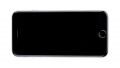All the individual parts of the iPhone 6
Taking apart the new iPhone 6 down to the last detail. We show you all the important components and find out how difficult future repairs will be.
Required tools
-
For storing screws
For storing screws
We recommend storing your screws so you don’t mix up the various screws and small parts.
€10.00 at the iDoc store -
Tweezers
Tweezers
We recommend using tweezers to remove screws and various small parts from your device.
€11.00 at the iDoc store -
Pick Set
Pick Set
You need a flat but stable tool such as a pick to pry out parts that are glued in place.
€2.00 at the iDoc store -
Plastic prying tool
Plastic prying tool
You need a flat plastic prying tool to disconnect the various plugs and connectors.
€2.00 at the iDoc store -
Steel Laboratory Spatula
Steel Laboratory Spatula
You need a flat and sturdy prying tool to disconnect glued parts.
€4.00 at the iDoc store -
Pentalobe PL1 screwdriver
Pentalobe PL1 screwdriver
You need the right screwdriver for removing pentalobe PL1 screws.
€12.00 at the iDoc store -
Phillips PH00 screwdriver
Phillips PH00 screwdriver
You need the right screwdriver for removing PH00 screws.
€12.00 at the iDoc store -
Phillips screwdriver with centering pin
Phillips screwdriver with centering pin
Phillips screwdriver with practical centering pin for logic board screws.
€12.00 at the iDoc store
Passendes Werkzeug
Mit unserem Werkzeug gelingt dir die Reparatur.
Getting started with the repair of your iPhone 6
If you get stuck or have questions, you can post a comment. We’d be happy to help.
-
iPhone 6 teardown
-
Removing the enclosure screws
-
Disconnecting the display
-
iSight camera
-
Battery
-
Standby button
-
Vibration motor
-
Speaker
-
Lightning connector
-
Home button
-
Earpiece and FaceTime camera
-
Rear panel
-
Logic board
-
Volume button
-
Summary
The right tools for your repair
Similar guides
You might also be interested in these guides.
You might be interested in