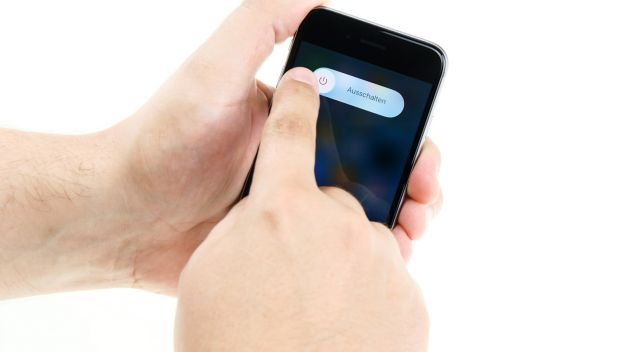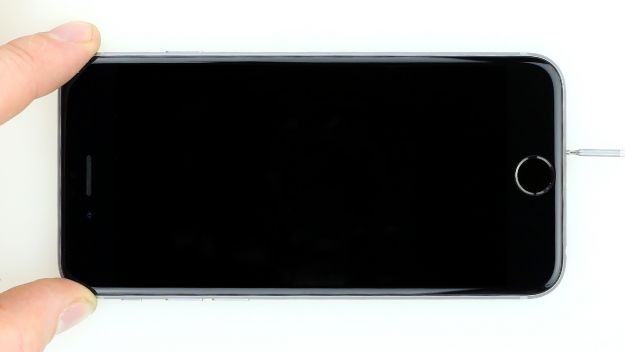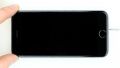The battery life is low. Your iPhone 6 keeps crashing or won’t charge.
Learn how to replace the defective battery of your iPhone 6 in 30 minutes on your own. This repair is recommended if you are no longer satisfied with the capacity of your battery. But there are other signs that your iPhone 6 needs battery replacement: When the battery is low and can no longer hold the voltage, your phone will crash under heavy use. Even if your phone won't charge to 100% or you can't turn your iPhone on, this repair guide will help you get it back on track.
By deciding to repair your mobile phone yourself, you are not only saving money, but also the environment. We would like to support you in your plans with this illustrated guide. It takes you step-by-step through replacing the battery of your iPhone 6. If you get stuck or have suggestions for improvement, you can comment on the instructions below. We will be happy to help you.
Required tools
-
Tool for prying out batteries
Tool for prying out batteries
You have to use a very stable tool to pry out the battery. At the same time, it has to be flat enough to insert below the battery.
€2.00 at the iDoc store -
For storing screws
For storing screws
We recommend storing your screws so you don’t mix up the various screws and small parts.
€10.00 at the iDoc store -
Tweezers
Tweezers
We recommend using tweezers to remove screws and various small parts from your device.
€11.00 at the iDoc store -
Pick Set
Pick Set
You need a flat but stable tool such as a pick to pry out parts that are glued in place.
€2.00 at the iDoc store -
Plastic prying tool
Plastic prying tool
You need a flat plastic prying tool to disconnect the various plugs and connectors.
€2.00 at the iDoc store -
Pentalobe PL1 screwdriver
Pentalobe PL1 screwdriver
You need the right screwdriver for removing pentalobe PL1 screws.
€12.00 at the iDoc store -
Phillips PH00 screwdriver
Phillips PH00 screwdriver
You need the right screwdriver for removing PH00 screws.
€12.00 at the iDoc store
Required replacement part
- iPhone 6 Battery
Passendes Werkzeug
Mit unserem Werkzeug gelingt dir die Reparatur.
Getting started with the repair of your iPhone 6
If you get stuck or have questions, you can post a comment. We’d be happy to help.
-
Turning off your Device
-
Removing the enclosure screws
-
Lifting the screen
-
Disconnecting the battery connector
-
Disconnecting the display connectors
-
Removing the vibration motor
-
Removing the battery
-
Preparing the battery
-
Installing the battery
-
Installing the vibration motor
-
Connecting the display
-
Connecting the battery
-
Attaching the display
-
Fastening the enclosure screws
-
Setting the time
The right tools for your repair
Similar guides
You might also be interested in these guides.
You might be interested in