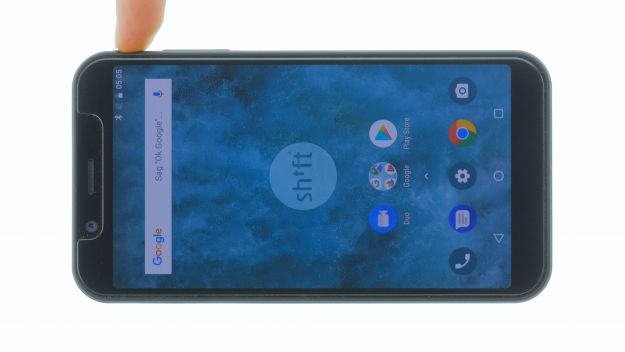The standby button or the volume keys no longer work.
The SHIFT6m is designed to be especially repair-friendly and can therefore be easily repaired by yourself!
Make a backup before the repair, use a clean work surface and take enough time. If you are stuck at any point, simply contact our live chat or write a comment on the corresponding step.
Required tools
-
Tweezers
Tweezers
We recommend using tweezers to remove screws and various small parts from your device.
€11.00 at the iDoc store -
Pick Set
Pick Set
You need a flat but stable tool such as a pick to pry out parts that are glued in place.
€2.00 at the iDoc store -
Steel Laboratory Spatula
Steel Laboratory Spatula
You need a flat and sturdy prying tool to disconnect glued parts.
€4.00 at the iDoc store - Wiha PicoFinish Torx Screwdriver T3
Getting started with the repair of your SHIFT6m
If you get stuck or have questions, you can post a comment. We’d be happy to help.
-
Switch off the device
-
Remove the back cover
-
Remove the battery
-
Remove the display
-
Remove the mainboard
-
Remove the plastic holder
-
Remove the control button flex cable
-
Install the control button flex cable
-
Insert the plastic holder
-
Install the mainboard
-
Install the display
-
Insert the battery
-
Attach the back cover
-
Test the device
The right tools for your repair
Similar guides
You might also be interested in these guides.