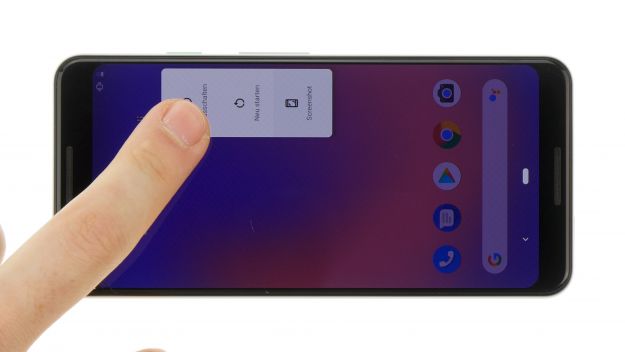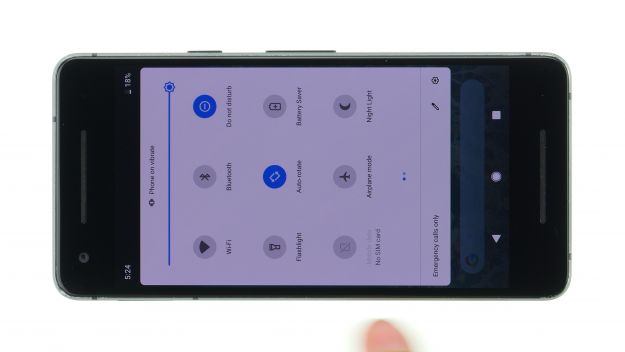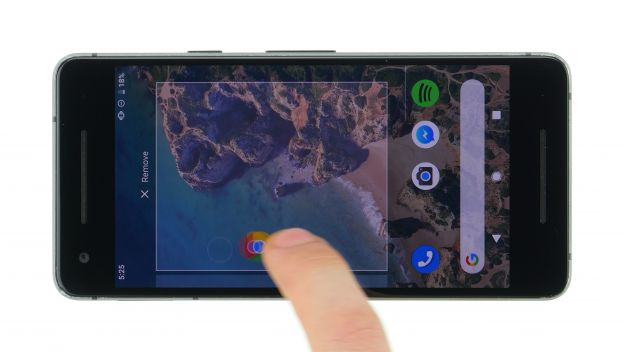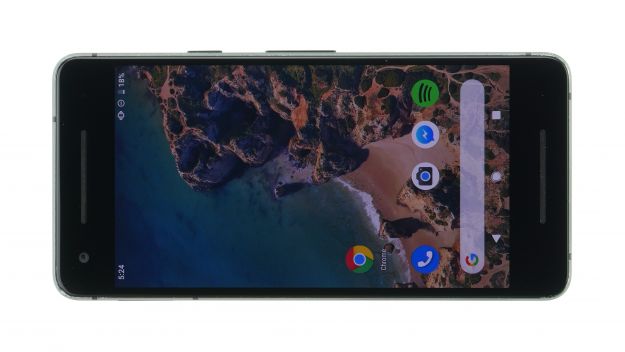Replace the defective battery of your Google Pixel 3.
In this guide, we show you how to replace your Google Pixel 3
defective battery on your own. This repair can help if your Google Pixel 3 crashes under heavy use because the voltage temporarily drops, you
can no longer charge it or turn it on, or the battery life is very low.
The repair is a bit difficult as the Pixel 3 has to be opened via the glass backcover. Removing the back cover is a somewhat more diffucult procedure, so plan enough time for it.
Do a backup before the repair, use a clean work surface and reserve enough time. If you are stuck at any point, just contact our live chat or write a comment on the corresponding step.
Required tools
-
Flat Picks
Flat Picks
You need a very flat tool such as a flat pick to pry out parts that are glued in place.
€5.00 at the iDoc store -
Heat gun
Heat gun
You can use a heat gun to heat parts that are glued on so they’re easier to remove. In most cases, you can also use a hairdryer.
from €14.47 on Amazon -
For storing screws
For storing screws
We recommend storing your screws so you don’t mix up the various screws and small parts.
€10.00 at the iDoc store -
iFlex Opening Tool
iFlex Opening Tool
Opening your smartphone can be a very delicate operation, especially if the glue is very persistent. The blade of the flexible but sturdy iFlex measures just 0.15 mm, so it fits in even the smallest gaps, such as between the screen and the frame. The practical iFlex is made of stainless steel and sits comfortably in the hand. This makes it the perfect assistant for every smartphone repair.
€10.00 at the iDoc store -
iPlastix Opening Tool
iPlastix Opening Tool
Do you want to open your smartphone or lever out large parts like the battery? Then the iPlastix with its large blade will help you. The practical assistant is made of flexible, especially sturdy plastic and lies comfortably in the hand. Thanks to its design, you can even get into smaller gaps, for example to lift the screen or to prevent it from sticking together again.
€10.00 at the iDoc store -
Tweezers
Tweezers
We recommend using tweezers to remove screws and various small parts from your device.
€11.00 at the iDoc store -
Phillips PH00 screwdriver
Phillips PH00 screwdriver
You need the right screwdriver for removing PH00 screws.
€12.00 at the iDoc store -
Phillips screwdriver with centering pin
Phillips screwdriver with centering pin
Phillips screwdriver with practical centering pin for logic board screws.
€12.00 at the iDoc store
Required replacement part
- Google Pixel 3 Battery
Passendes Werkzeug
Mit unserem Werkzeug gelingt dir die Reparatur.
Getting started with the repair of your Pixel 3
If you get stuck or have questions, you can post a comment. We’d be happy to help.
-
Switching off the device
-
Removing the backcover
-
Disconnecting the fingerprint sensor
-
Removing the midframe
-
Disconnecting the battery
-
Removing the battery
-
Inserting the battery
-
Connecting the battery
-
Inserting the midframe
-
Connecting the fingerprint sensor
-
Testing the device
-
Installing the backcover
The right tools for your repair
Similar guides
You might also be interested in these guides.
You might be interested in