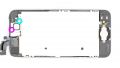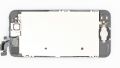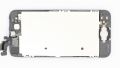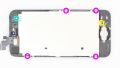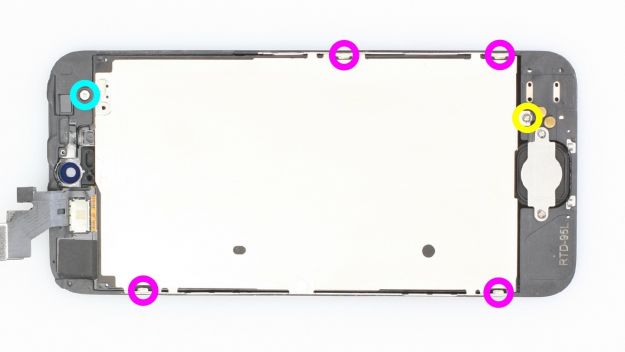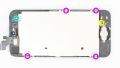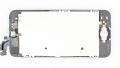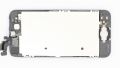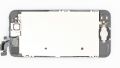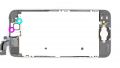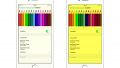The screen is broken or remains black.
In this guide, we show you how to replace your iPhone 5’s defective display unit. You need this repair if the glass is cracked, the touchscreen no longer responds to touch, or the LCD remains black or flickers.
Required tools
-
For storing screws
For storing screws
We recommend storing your screws so you don’t mix up the various screws and small parts.
€10.00 at the iDoc store -
Menda ESD Spudger
Menda ESD Spudger
You need a flat plastic prying tool to disconnect the various plugs and connectors.
€7.00 at the iDoc store -
Tweezers
Tweezers
We recommend using tweezers to remove screws and various small parts from your device.
€11.00 at the iDoc store -
Pick Set
Pick Set
You need a flat but stable tool such as a pick to pry out parts that are glued in place.
€2.00 at the iDoc store -
Steel Laboratory Spatula
Steel Laboratory Spatula
You need a flat and sturdy prying tool to disconnect glued parts.
€4.00 at the iDoc store -
Pentalobe PL1 screwdriver
Pentalobe PL1 screwdriver
You need the right screwdriver for removing pentalobe PL1 screws.
€12.00 at the iDoc store -
Phillips PH00 screwdriver
Phillips PH00 screwdriver
You need the right screwdriver for removing PH00 screws.
€12.00 at the iDoc store
Required replacement part
- iPhone 5 Screen
Passendes Werkzeug
Mit unserem Werkzeug gelingt dir die Reparatur.
Getting started with the repair of your iPhone 5
If you get stuck or have questions, you can post a comment. We’d be happy to help.
-
Removing the enclosure screws
-
Lifting the display
-
Disconnecting the battery connector
-
Disconnecting the connectors
-
Removing the earpiece
-
Removing the front camera/sensor
-
Removing the rear panel
-
Removing the Home button
-
Preparing the new display
-
Installing the Home button
-
Attaching the rear panel
-
Installing the camera/sensor cable set
-
Installing the earpiece
-
Attaching the display
-
Fastening the enclosure screws
-
Optional: Correct the color temperature of the display
The right tools for your repair
Similar guides
You might also be interested in these guides.
You might be interested in